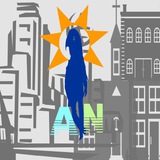8. Crowdfire
Crowdfire is a unique tool that can help you increase your Twitter followers.
It has features such as Keyword Follow and Copy Followers to assist in growing your followers using specific keywords.
It also has many other features that can help you effectively manage your Twitter account like unfollowing non-followers, identifying specific influences, and automated direct messaging to engage with new users.
https://www.crowdfireapp.com
Crowdfire is a unique tool that can help you increase your Twitter followers.
It has features such as Keyword Follow and Copy Followers to assist in growing your followers using specific keywords.
It also has many other features that can help you effectively manage your Twitter account like unfollowing non-followers, identifying specific influences, and automated direct messaging to engage with new users.
https://www.crowdfireapp.com
9. WhoUnfollowedMe
Have you been following some people on Twitter and want to know if they are following you back?
Or, are some followers quietly leaving without you knowing?
Well, with WhoUnfollowedMe, you can get an accurate picture of those who are unfollowing you.
This will give you insight into whether or not your content is engaging the kinds of users you are seeking to attract.
http://who.unfollowed.me/
Have you been following some people on Twitter and want to know if they are following you back?
Or, are some followers quietly leaving without you knowing?
Well, with WhoUnfollowedMe, you can get an accurate picture of those who are unfollowing you.
This will give you insight into whether or not your content is engaging the kinds of users you are seeking to attract.
http://who.unfollowed.me/
who.unfollowed.me
Who Unfollowed Me on Twitter
Track your twitter unfollowers fast and easy with Who Unfollowed Me
10. Pinterest Analytics
Everyone loves to know how many people are pinning from their website, seeing their pins, and clicking their content.
With Pinterest Analytics, you can quickly see all of these stats. With metrics from your Pinterest profile, you can improve on how to create your pins and boards.
It also gives you an insight into how people are using the ‘Pin It’ button on your site to pin your content to Pinterest.
This tool also shows your highest-performing Pins of all time while giving you insight into the demographics of your Pinterest followers.
https://analytics.pinterest.com/
Everyone loves to know how many people are pinning from their website, seeing their pins, and clicking their content.
With Pinterest Analytics, you can quickly see all of these stats. With metrics from your Pinterest profile, you can improve on how to create your pins and boards.
It also gives you an insight into how people are using the ‘Pin It’ button on your site to pin your content to Pinterest.
This tool also shows your highest-performing Pins of all time while giving you insight into the demographics of your Pinterest followers.
https://analytics.pinterest.com/
Pinterest
Discover recipes, home ideas, style inspiration and other ideas to try.
11. Twitter Analytics
This is a free tool for measuring statistics on your Twitter account.
With Twitter Analytics, it is easy to measure and boost your Twitter impact.
It not only measures engagement, it also assists you in making your tweets more successful. You can track how Twitter Cards drive clicks, and get a true picture of the locations, demographics, and interests of your followers, as well as how to improve the engagement of tweets.
https://analytics.twitter.com/
This is a free tool for measuring statistics on your Twitter account.
With Twitter Analytics, it is easy to measure and boost your Twitter impact.
It not only measures engagement, it also assists you in making your tweets more successful. You can track how Twitter Cards drive clicks, and get a true picture of the locations, demographics, and interests of your followers, as well as how to improve the engagement of tweets.
https://analytics.twitter.com/
12. Feedly
With Feedly, you can stay abreast of what is happening on your social media networks.
It keeps you informed of every tweet from your competitors, thereby helping you to stay up to date with information that is necessary for your growth.
Once you are registered, you have access to keyword alerts and updates regarding any change with the blogs, publications, and YouTube channels you are following.
https://feedly.com/i/welcome
With Feedly, you can stay abreast of what is happening on your social media networks.
It keeps you informed of every tweet from your competitors, thereby helping you to stay up to date with information that is necessary for your growth.
Once you are registered, you have access to keyword alerts and updates regarding any change with the blogs, publications, and YouTube channels you are following.
https://feedly.com/i/welcome
Feedly
Feedly: Track the topics and trends that matter to you
Market-leading solution for monitoring topics that matter
1. Download an Email application. You can search and download Aqua Mail.apk here. Then set up your account as follows.
2. Open the application and enter Mail on the main screen of your Android phone. Select Other (POP3/IMAP) and click on New Account. Insert your full email address and password for it in the appropriate fields
3. Click on Next.
Select protocol type: IMAP or POP3. We advise you to use IMAP. If you choose IMAP protocol, you will need to indicate following fields: Email address, username and password should have been already filled in the corresponding fields.
Host name: server your account is hosted on (it is possible to use server IP-address or mail.yourdomain.tld if you do not want to use SSL)
If you do not want to use Secure Sockets Layer connection you need to use port 143 (None).
If you want to use Secure Sockets Layer connection you need to use port 993 (with SSL).
Select protocol type: IMAP or POP3. We advise you to use IMAP. If you choose IMAP protocol, you will need to indicate following fields: Email address, username and password should have been already filled in the corresponding fields.
Host name: server your account is hosted on (it is possible to use server IP-address or mail.yourdomain.tld if you do not want to use SSL)
If you do not want to use Secure Sockets Layer connection you need to use port 143 (None).
If you want to use Secure Sockets Layer connection you need to use port 993 (with SSL).
4. Click on Next.
If you choose POP3 protocol, you will need to indicate following fields: Email address, username and password should have been already filled in the corresponding fields.
Host name: server name where your hosting account is located (it is possible to use server IPaddress or mail.yourdomain.tld if you do not want to use SSL)
If you want to use Secure Sockets Layer connection you need to use port 995 (with SSL).
If you do not want to use Secure Sockets Layer connection you need to use port 110 (None).
If you choose POP3 protocol, you will need to indicate following fields: Email address, username and password should have been already filled in the corresponding fields.
Host name: server name where your hosting account is located (it is possible to use server IPaddress or mail.yourdomain.tld if you do not want to use SSL)
If you want to use Secure Sockets Layer connection you need to use port 995 (with SSL).
If you do not want to use Secure Sockets Layer connection you need to use port 110 (None).
5. Click on Next. Enter the Outgoing Server Settings in the following way: Email address, username and password should have been already filled in the corresponding fields.
Host name: server name where your hosting account is located (it is possible to use server IPaddress or mail.yourdomain.tld if you do not want to use SSL)
If you do not want to use Secure Sockets Layer connection you need to use port 25 (None).
If you want to use Secure Sockets Layer connection you need to use port 465 (with SSL).
Host name: server name where your hosting account is located (it is possible to use server IPaddress or mail.yourdomain.tld if you do not want to use SSL)
If you do not want to use Secure Sockets Layer connection you need to use port 25 (None).
If you want to use Secure Sockets Layer connection you need to use port 465 (with SSL).
6. Click on Next and insert Account Name that you want to use.
Click on Finish setup. That's it! You can start sending and receiving mails from your Android device.
Click on Finish setup. That's it! You can start sending and receiving mails from your Android device.
Forwarded from WORDPRESS HACKS
TrafficBot.apk
4.4 MB
Android Traffic Bot. Works by sending real traffic to HOME page of your website.
Learn to build your own website using WordPress in 5 hours WITHOUT paying for tools or software. We will show you how to use premium-grade tools, WordPress themes and 6 plugins all downloadable for free!
Learn to install WordPress on your PC or web hosting server via the popular cPanel. Use and customize two trendy and premium-quality themes from top to bottom. Install must-have WordPress plugins that have been tested and recommended by us and many. Discover how to optimize your website to rank high on Google and improve its loading speed by 2 times or more. All done without any programming work.
Learn to install WordPress on your PC or web hosting server via the popular cPanel. Use and customize two trendy and premium-quality themes from top to bottom. Install must-have WordPress plugins that have been tested and recommended by us and many. Discover how to optimize your website to rank high on Google and improve its loading speed by 2 times or more. All done without any programming work.
The New Email Revolution by Robert W. Bly-P2P
Practices, strategies, and templates for optimizing your email use.
The average business employee spends more than thirteen hours a week reading and responding to email. That’s 675 or more hours—over 28 days a year—spent on email. Wouldn’t it be nice to get some of that time back?
In The New Email Revolution, Robert W. Bly Bly draws from decades of experience sending millions of emails to help you take that time back.
#Ebook
Practices, strategies, and templates for optimizing your email use.
The average business employee spends more than thirteen hours a week reading and responding to email. That’s 675 or more hours—over 28 days a year—spent on email. Wouldn’t it be nice to get some of that time back?
In The New Email Revolution, Robert W. Bly Bly draws from decades of experience sending millions of emails to help you take that time back.
#Ebook
The New Email Revolution - Robert W. Bly.epub
3.1 MB
Use Moon Reader+ to open .epub files.