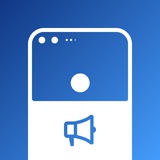#Tips
Extra features on LineageOS (Status bar)
Android's status bar let us have a quick glance at what notifications we received, connection status, battery percentage, time and more. Let's see what LineageOS has to offer for status bar customisations.
Quick pulldown allows you to open expanded QS settings in one swipe with one finger, you can either configure it to trigger when swiped from left or right side of the status bar. Next, status bar system icons. This feature used to be available since Android 6 in System UI tuner but Google later made it harder to access from Android 9. LineageOS basically brings it back since the feature is just fairly stable and have no issues while using it.
Moving forward, there is Network traffic monitor, it is only available if your device don't have a display cutout. You can customise to show Upload or Download or both at the same time. You can configure it to hide when there is no network activity going on and also show units in kB/s, MB/s (bytes), kb/s, Mb/s (bits).
You can customise the status bar clock to show on the left, center or right, option availability depending on the display cutout of your device. You can also show seconds for it and hide it when you are on the launcher. There are options to customise AM/PM style if you don't use 24-hour clock, either normal, small, or hidden. Battery indicator wise, you can change it to show icon portrait, circle or just text. If you are using the first two options, then you can choose to display battery percentage next to the icon or inside the icon.
Lastly, brightness slider, which can be found on top of the QS settings, you can choose to always show, show when expanded or never show it. You can also choose to show auto brightness toggle besides it. By the way, you can adjust brightness by sliding across the status bar, though it can't decrease the brightness to the minimum value.
Have a look at today's Pixel again, it doesn't even let you customise a single part of the status bar, yikes.
Extra features on LineageOS (Status bar)
Android's status bar let us have a quick glance at what notifications we received, connection status, battery percentage, time and more. Let's see what LineageOS has to offer for status bar customisations.
Quick pulldown allows you to open expanded QS settings in one swipe with one finger, you can either configure it to trigger when swiped from left or right side of the status bar. Next, status bar system icons. This feature used to be available since Android 6 in System UI tuner but Google later made it harder to access from Android 9. LineageOS basically brings it back since the feature is just fairly stable and have no issues while using it.
Moving forward, there is Network traffic monitor, it is only available if your device don't have a display cutout. You can customise to show Upload or Download or both at the same time. You can configure it to hide when there is no network activity going on and also show units in kB/s, MB/s (bytes), kb/s, Mb/s (bits).
You can customise the status bar clock to show on the left, center or right, option availability depending on the display cutout of your device. You can also show seconds for it and hide it when you are on the launcher. There are options to customise AM/PM style if you don't use 24-hour clock, either normal, small, or hidden. Battery indicator wise, you can change it to show icon portrait, circle or just text. If you are using the first two options, then you can choose to display battery percentage next to the icon or inside the icon.
Lastly, brightness slider, which can be found on top of the QS settings, you can choose to always show, show when expanded or never show it. You can also choose to show auto brightness toggle besides it. By the way, you can adjust brightness by sliding across the status bar, though it can't decrease the brightness to the minimum value.
Have a look at today's Pixel again, it doesn't even let you customise a single part of the status bar, yikes.
#Tips
Extra features on LineageOS (Status bar > Network traffic monitor)
If you don't know yet, LineageOS did offer network traffic monitor, but you are probably wondering where it is. If you owned a phone without any display cutout in the middle, good news is that the feature should be available for you, otherwise you are out of luck. It can be found over at System > Status bar > Network traffic monitor.
In order to use this feature, your clock position has to be either on the left or right, the middle position will be used for showing your network speed. For display mode, you can choose from upload only, download only, or show both at the same time. The auto hide feature comes into action when there is no activity going on.
At the bottom, you can choose to whether show units or not. There are four measurement units to choose from: Kilobits per second (kb/s), Megabits per second (Mb/s), Kilobytes per second (kB/s), Megabytes per second (MB/s).
Extra features on LineageOS (Status bar > Network traffic monitor)
If you don't know yet, LineageOS did offer network traffic monitor, but you are probably wondering where it is. If you owned a phone without any display cutout in the middle, good news is that the feature should be available for you, otherwise you are out of luck. It can be found over at System > Status bar > Network traffic monitor.
In order to use this feature, your clock position has to be either on the left or right, the middle position will be used for showing your network speed. For display mode, you can choose from upload only, download only, or show both at the same time. The auto hide feature comes into action when there is no activity going on.
At the bottom, you can choose to whether show units or not. There are four measurement units to choose from: Kilobits per second (kb/s), Megabits per second (Mb/s), Kilobytes per second (kB/s), Megabytes per second (MB/s).
#Changes
LineageOS Changes (2021125 - 20221126)
Updated: 29/11/2022, 18:44 UTC
• 20.0: Updated translations
• 19.1, 20.0: Gallery: Show proper latitude and longitude
• 20.0: Calendar: Switch to Etar
• 20.0: Trebuchet: Fix spacing and colors related to All Apps header
• 20.0: Trebuchet: Disable all caps from Personal and Work tabs
LineageOS Changes (2021125 - 20221126)
Updated: 29/11/2022, 18:44 UTC
• 20.0: Updated translations
• 19.1, 20.0: Gallery: Show proper latitude and longitude
• 20.0: Calendar: Switch to Etar
• 20.0: Trebuchet: Fix spacing and colors related to All Apps header
• 20.0: Trebuchet: Disable all caps from Personal and Work tabs
#Tips
Extra features on LineageOS (Gestures)
In this section, it's all about speeding up the process of doing something on your phone with a certain gesture. Over here, let's talk about the basic features that most devices should have.
Double clicking the power button will let you launch the camera application. For system navigation, LineageOS added back the 2-button navigation which Google removed earlier in favor of gesture navigation. You could also customise gesture navigation to show navigation hint and adjust back sensitivity for both screen edges.
When you press power and volume up together, you can switch the audio profile to either vibrate or mute. Lastly, the power menu, you can choose to toggle advanced restart and also device controls. Depending on your device, you might also have double-tap and lift to check phone options, and for devices with fingerprint sensor located at the back of the phone, you will get swipe fingerprint for notifications too.
Extra features on LineageOS (Gestures)
In this section, it's all about speeding up the process of doing something on your phone with a certain gesture. Over here, let's talk about the basic features that most devices should have.
Double clicking the power button will let you launch the camera application. For system navigation, LineageOS added back the 2-button navigation which Google removed earlier in favor of gesture navigation. You could also customise gesture navigation to show navigation hint and adjust back sensitivity for both screen edges.
When you press power and volume up together, you can switch the audio profile to either vibrate or mute. Lastly, the power menu, you can choose to toggle advanced restart and also device controls. Depending on your device, you might also have double-tap and lift to check phone options, and for devices with fingerprint sensor located at the back of the phone, you will get swipe fingerprint for notifications too.