Telegram US Group List 979
-
Channel
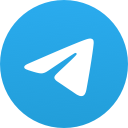 534 Members ()
534 Members () -
Group
-
Channel
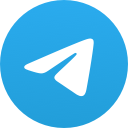
Бизнес со смартфона 💡
1,802 Members () -
Channel
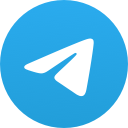
Coming soon!
428 Members () -
Channel
-
Group

فتوحات عرفانی
1,053 Members () -
Channel

ROYAL AGRICOS 🌴🌱
1,101 Members () -
Channel
-
Channel
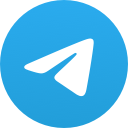
قناة قائمة
3,038 Members () -
Group

Naruto Legacy ~ Group
4,155 Members () -
Group

AcademySec
7,182 Members () -
Channel
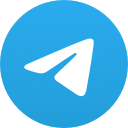
Cinemaentucasa
1,427 Members () -
Channel
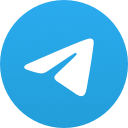
Dagmawit bisrat
1,643 Members () -
Group
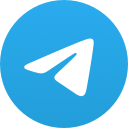
⚜️ᏦᎪᏢᎢⳘᎻᏦⳘ 💕ᏦᎪᎻᎪᏗᎪ•⚜️
1,373 Members () -
Channel
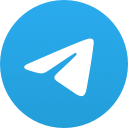
Tefekurተፈኩርⓣⓔⓕⓔⓚⓤⓡ
348 Members () -
Channel
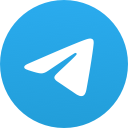
❥ᴀʜʟᴀᴍ ᴄᴏᴜᴘʟᴇ ᴘᴏsᴛ ❥
1,354 Members () -
Group

ABUBEKER MEKA OFFICIAL®
1,245 Members () -
Channel
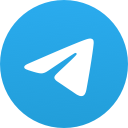
Карманный Астролог | Гороскоп
14,286 Members () -
Group

▼ HEARTWARMING MEMES
3,137 Members () -
Group
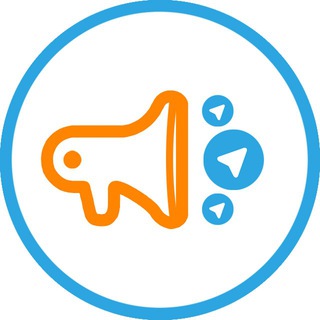
smmacc.ru | Телебиржа | Биржа рекламы в телеграм
1,012 Members () -
Channel
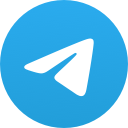
Un Dato Saludable 🥗🚴🏻♂️
535 Members () -
Channel
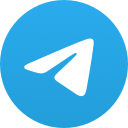
The Geeks Zone™
10,733 Members () -
Group
-
Group

ENAS SPARK MAKEUP💄👰
1,149 Members () -
Channel

Бизнес Идеи
572 Members () -
Group

Happy Life | مشاوره ارتباط
496 Members () -
Group

Муслим обьявления!
1,855 Members () -
Group

🔸🔹🔸ПОСУДА,ВСЁ ДЛЯ ДОМА🔸🔹🔸
522 Members () -
Group

❖ 𝐍 𝐀 𝐒 𝐈 𝐇 𝐀 𝐓 ❖
1,041 Members () -
Channel
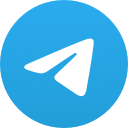
💊Лекарства и БАДы Египта, Турции, Индии
565 Members () -
Group

КАРТИНКИ 𝐀𝐋 𝐈𝐇𝐒𝐀𝐍
691 Members () -
Group

OLIVIA SHOP_Design_Finance
1,234 Members () -
Group
-
Channel
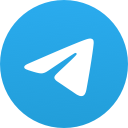
🔴νèşςά Вάŕςά🔵
1,006 Members () -
Channel
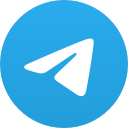
مسلسل الخطأ | A.Riza
2,997 Members () -
Channel

مسلسل الا انا 2020
29,430 Members () -
Channel
-
Channel
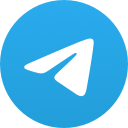
مسلسل الحب الغير مكتمل
596 Members () -
Channel
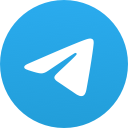
𝐦𝐚𝐭𝐡 𝐢𝐦𝐩𝐨𝐫𝐭𝐚𝐧𝐭 𝐩𝐝𝐟
659 Members () -
Group

Erkin Vohidov nomidagi ijod maktabi
650 Members () -
Channel
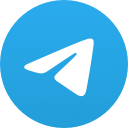
😍❤️قاصدک عشق❤️😍
925 Members () -
Group
-
Channel

RUSHERGOD Team
1,028 Members () -
Group

Як готувати - Чому я цього не знала?
2,289 Members () -
Group

أكاديمية نُزهة
1,687 Members () -
Group

Мосэнергосбыт
5,391 Members () -
Group

Vendo questo gruppo check
951 Members () -
Group

urlodegembions_official_chat
1,494 Members () -
Channel
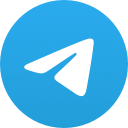
Top Leon Games 👑
911 Members () -
Channel

Kali linux
1,546 Members () -
Group

طلاب السادس الأدبي والعلمي
344 Members () -
Group

🇺🇦На хаті у Вілата
20,735 Members () -
Group

Ramadan Surah Al-Mulk Challenge - IlmFeed
9,007 Members () -
Group
-
Channel
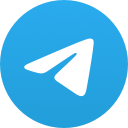
عالم الأرقام والتطبيقات
1,146 Members () -
Group
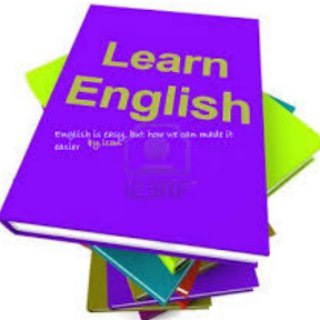
English NOTE
5,444 Members () -
Channel
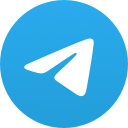
ሀገርኛ ጥቅሶች™
630 Members () -
Channel
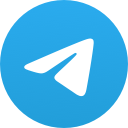
زَاد الرَّحيِل
328 Members () -
Group

آموزش کامپیوتر | رفع مشکلات کامپیوتری
24,686 Members () -
Group

Nyanmarus Blog
776 Members () -
Group

iSpazio • Apple Italia
2,436 Members () -
Group

SneakersMan Group
428 Members () -
Group
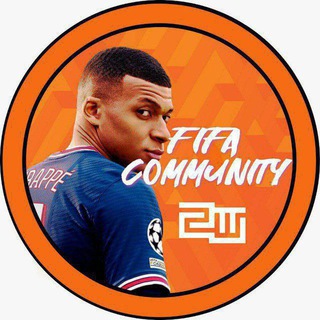
Fifa Group
4,586 Members () -
Group

Штучки-Дрючки
10,912 Members () -
Group

Sicilia Club ❤️
554 Members () -
Group
-
Group

ئـــارام بگرە⌛️✨
507 Members () -
Group

🇮🇳 𝙎𝙊𝙉𝙐𝙏𝙀𝘾𝙃 𝙎𝙏𝙊𝙍𝙀 🇮🇳
4,418 Members () -
Channel
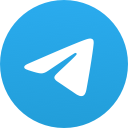
LEGENITE HACKS™
413 Members () -
Group

"ኤልሮኢ ዘተዋህዶ"
1,433 Members () -
Group

ماموستا احمد ملا فائق
592 Members () -
Group

『 رَدیـــسـم 』
7,631 Members () -
Group
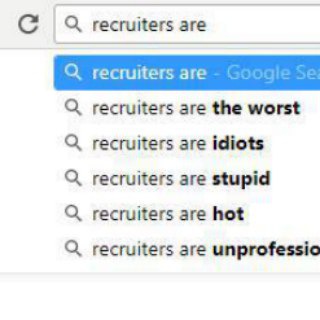
Introverted recruiter
1,213 Members () -
Group

Morteza Yousefi Photography
2,011 Members () -
Channel
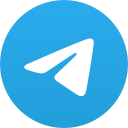
iifa 🏆
353 Members () -
Group

CHOLLOS Y OFERTAS ️®
16,441 Members () -
Group

Fortnite ITALIA Players 🇮🇹
7,569 Members () -
Group
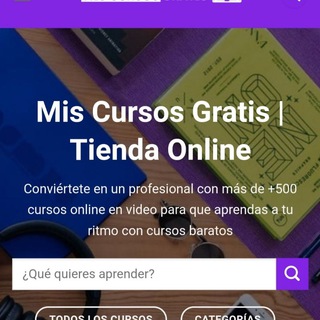
📚MIS CURSOS GRATIS👨💻🧑🎓
5,161 Members () -
Group
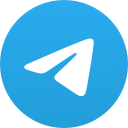
La Juve Agli Agnelli <3
1,813 Members () -
Group

Streetwear≠Hype
357 Members () -
Group
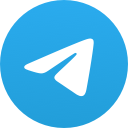
⚡️ 𝐀𝐧𝐢𝐦𝐞 𝐄𝐧𝐞𝐫𝐠𝐲 ~ 𝐆𝐫𝐨𝐮𝐩
2,770 Members () -
Group

Xiaomi Mi Note 10 / Lite / Pro Italia
533 Members () -
Group

̪ ̫ ̬ ̭ ̮CAR ♛ SHOW ̪ ̫ ̬ ̭ ̮
1,553 Members () -
Group
-
Group

"ኤልሮኢ ዘተዋህዶ"
462 Members () -
Group

دمـاتجهيــــز | Damatajhiz
5,086 Members () -
Channel
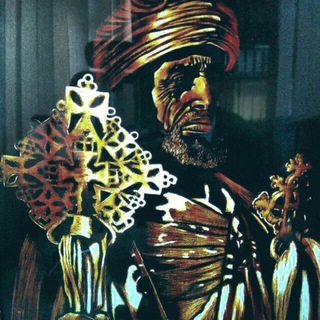
ኬብሮን ዘ ኦርቶዶክስ
2,721 Members () -
Group

قناة د حامد الإدريسي
5,515 Members () -
Group

𝙈𝙖𝙜𝙞𝙨𝙠 𝙈𝙤𝙙𝙪𝙡𝙚𝙨 𝙈𝙤𝙙 𝘾𝙡𝙤𝙪𝙙 | 𝙉𝙏𝙃_𝙈𝙄𝟵 | 𝘾𝙚𝙥𝙝𝙚𝙪𝙨
6,785 Members () -
Channel
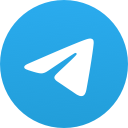
فیلیمو رایگان کنکور
644 Members () -
Channel
-
Group

مۘــ؏ــڇۚــڼۨــٰٱت ا̍ڷــعامريه🎂🍰
372 Members () -
Group
-
Group
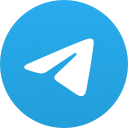
IPTV&ACCOUNT➖PUBBLICITA'✅
8,964 Members () -
Group

🇮🇹 Redmi Note 12 / 11 / 10 / 9...Italia
1,860 Members () -
Group

🀄️HEISENBERG SHOP🀄️
4,155 Members () -
Group

مذهب امام ابوحنیفه رضی الله عنه
5,354 Members () -
Group

خبر فوری و مهم مقاومت
53,539 Members () -
Group

|𓃱 مِلمـَـــــن|
9,985 Members () -
Group

ICINEMA | Все о кино | Фильмы 2024 года | Сериалы | Мультфильмы
115,394 Members ()
TG USA Telegram Group
Popular | Latest | New
Telegram is kind of a big deal for me. Send uncompressed file Send Uncompressed Media
To save a message from elsewhere in Telegram, tap it, choose Forward, and select Saved Messages to add it instantly. You can also paste text, links, images, and anything else you'd like from other sources. To access this feature, swipe right on the homepage and tap on “Saved Messages”. This is your personal space, where you can send as many files as you want to store on Telegram Cloud and then access them from any device, including Mac, PC, and Linux computer. On WhatsApp and other messaging apps, you can send uncompressed media by changing the media extension to something like PDF or EXE. However, on Telegram, you don’t need to take this hacky route for sending uncompressed media files. Just select your media and tap on the 3-dot menu. After that, choose “Send without compression” and that is it. How awesome is that? This single Telegram trick has saved me so much headache when sharing photos. One of the things that I love about Telegram is that the service gives me an easy way to change my phone number attached to my account without making me lose all my previous chats. If you also want to switch your Telegram number, it’s pretty easy to do. First, tap on Settings and then tap on your mobile number.
When sending large files shared from another app on iOS, you can now watch an animated progress bar to find out if you have enough time for a tea or if you should stick with espresso. Copy a Part of Text from a Message Telegram Messenger Tricks Scheduled and Silent messages Premium Unique Reactions
To lock your messages, go to “Settings”, “Privacy and Security” and tap on “Passcode Lock”. You will be asked to set a four-digit passcode and confirm it. Once you do that, you will find additional options to “unlock the app with fingerprint” and “auto-lock” it after a specific duration. Telegram has a feature that not only lets you send messages at a particular time but also on a particular date. Just hold the “send” button in any chat and choose “Schedule Message” to automatically send content at a specified time in the future. This feature also works in your “Saved Messages” chat, turning your planned messages into reminders.
Warning: Undefined variable $t in /var/www/bootg/news.php on line 33
US