Telegram US Group List 2585
-
Group
 1,198 Members ()
1,198 Members () -
Group

🇻🇳 DeHR Viet Nam Official 🇻🇳
3,183 Members () -
Group
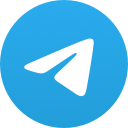
ڪافہ آرشیوفیلم (ایرانے،خارجے)
2,814 Members () -
Group

ENTREPRENARIAT 💸🤝💻🧬🥇🔬📈
1,200 Members () -
Group
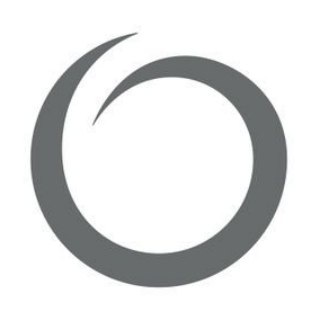
ORIFLAME BUSINESS
21,337 Members () -
Group
-
Group

Hot Ofertas - Promoções
612 Members () -
Group

Alohagaia Daily
1,275 Members () -
Group
-
Group
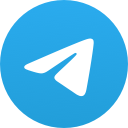
●📣🏳️🌈 LGBTQ Asia
43,617 Members () -
Group
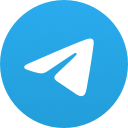
🌸ܝܝ݅ܝܭﻭܦ߭ܣ ࡏަࡅ࡙ߺܠߊس🌸
24,894 Members () -
Group
-
Group

تحفيزات +مسابقات طلاب مؤيد سليم
2,929 Members () -
Group

Soul Land (English Subtitles)
9,476 Members () -
Group
-
Group

Crypto Cloud | Новости Сервиса
766 Members () -
Group
-
Group
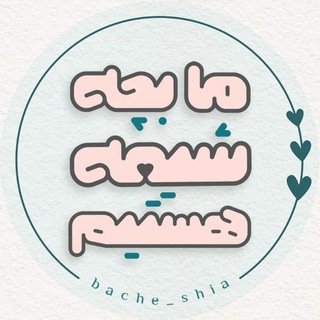
ما بچه شیعه هستیم
1,979 Members () -
Group
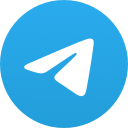
Time To Fapp 😏🌈
33,595 Members () -
Group
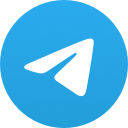
blades Russia and beeberu
772 Members () -
Group

Татьяна про запуски и кэш в TG
4,083 Members () -
Group
-
Group
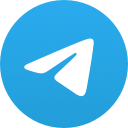
3D福利动画/H3DPORN
159,550 Members () -
Group
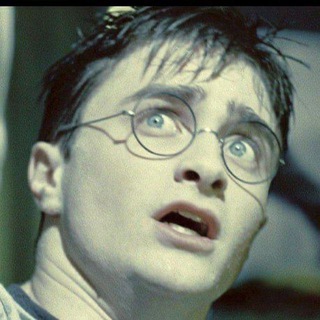
Узник Абакана
8,405 Members () -
Group

Хуёвый Киев
18,526 Members () -
Group
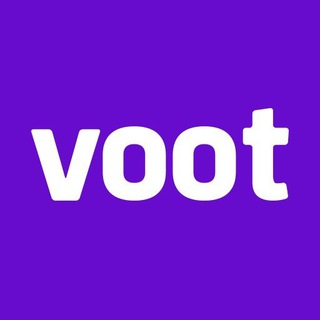
VOOT ORIGINAL
697 Members () -
Group

F.R.I.E.N.D.S
1,127 Members () -
Group
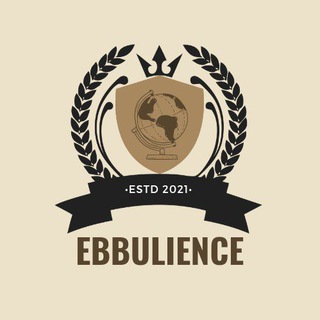
EBULLIENCE HIGH SCHOOL
396 Members () -
Group
-
Group

RABBIT HOLE LIBRARY
493 Members () -
Group
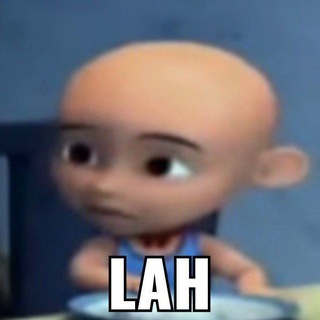
apa aja dari sduda
495 Members () -
Group

GVSINCENSURA
25,612 Members () -
Group

ᗩ Ꭹ ᗩ ᕼ 🌻𓂆.
907 Members () -
Group
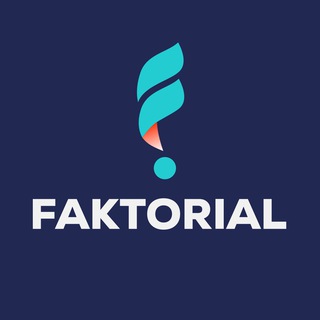
FAKTORIAL
3,552 Members () -
Group

Quiz Monde
1,565 Members () -
Group
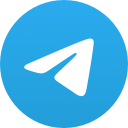
Натуралы XXXL
973 Members () -
Group
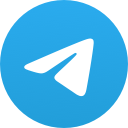
人體藝術創作研究團隊
18,647 Members () -
Group
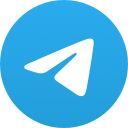
3D Printing *Adult* Free STL
41,624 Members () -
Group

Минфин России
25,026 Members () -
Group

دورات معهد التطوير المهني.
586 Members () -
Group

Sistani Ağa 📚Risalə və İstiftaat📚
1,995 Members () -
Group

المرقب للإستشارات الهندسية
5,736 Members () -
Group

Коган_LIVE
1,689 Members () -
Group
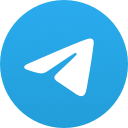
DNAxCAT - Official Chat Community
6,055 Members () -
Group

Анатолий Писаренко про Крипту
429 Members () -
Group

Bee Spa 睇相號 灣仔
9,172 Members () -
Group
-
Group
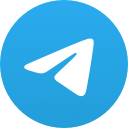
啪叔推友专用群
338 Members () -
Group

💋健身组👙
6,895 Members () -
Group
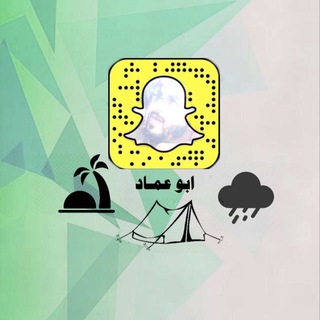
قناة ابو عماد
359 Members () -
Group
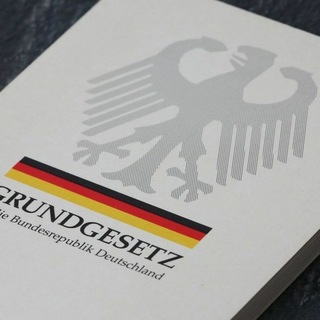
QUERDENKEN
3,561 Members () -
Group
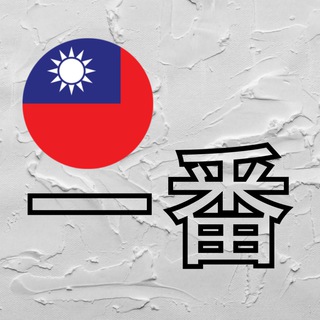
Taiwan Ichiban 🇹🇼 Тайвань
436 Members () -
Group
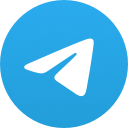
𝐭𝐮𝐭𝐨𝐫𝐢𝐚𝐥𝐬 𝐚𝐦.
976 Members () -
Group

Green Floki I Stealth Launch Done!
7,042 Members () -
Group
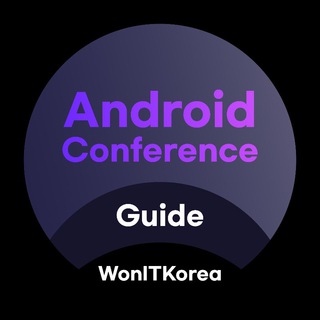
WonITKorea's GCam Port Guide
557 Members () -
Group
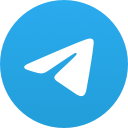
🔥𝙷𝚘𝚝 𝚂𝚝𝚞𝚏𝚏 𝕮𝖍𝖆𝖙 𝖌𝖗𝖔𝖚𝖕
9,573 Members () -
Group

Samarqandliklar 🇺🇿
22,725 Members () -
Group

STAGE Official
16,600 Members () -
Group
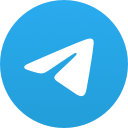
Persia's Got T⭐lent
3,686 Members () -
Group
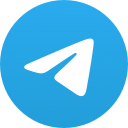
Nasty and Dirty💦
1,691 Members () -
Group
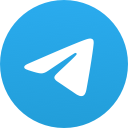
free unsubs!
2,959 Members () -
Group
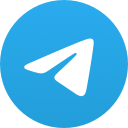
PMS with AI-Based Algo Nifty & Banknifty
41,849 Members () -
Group

ВАРШАВА | объявления барахолка работа недвижимость чат
2,092 Members () -
Group

✂️ ERRORI DI PREZZO - CODICI SCONTO ✂️
5,854 Members () -
Group
-
Group

- CoMaToSe .
3,666 Members () -
Group
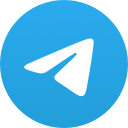
@َꪑuَِ𝘴ِiᥴ
2,131 Members () -
Group
-
Group

𝐏𝐔𝐁𝐆 𝐁 𝐋𝐄𝐕𝐄𝐋 𝐂𝐇𝐀𝐓™🇵🇰
1,992 Members () -
Group
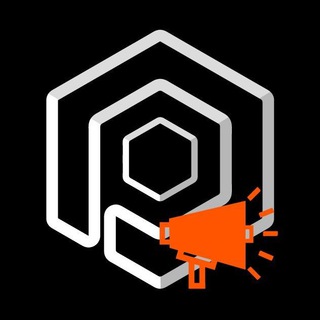
OPULOUS ANNOUNCEMENTS
1,674 Members () -
Group

🪔🔘Schwester des Lichts🔘🪔
2,039 Members () -
Group
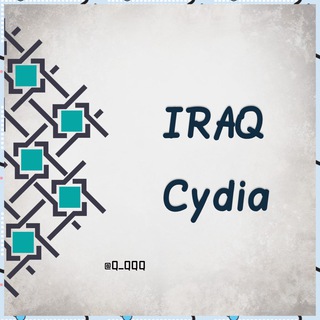
IRAQ Cydia✊
1,589 Members () -
Group
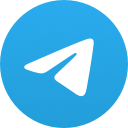
DEEPS EDITZ HD ™
3,625 Members () -
Group

Tsiganskoe
2,778 Members () -
Group

فیلم های روانشناسی
6,053 Members () -
Group
-
Group

کانال کتاب
59,284 Members () -
Group
-
Group
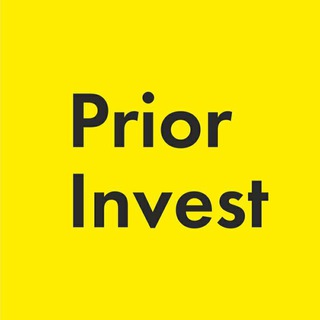
Prior Invest
3,116 Members () -
Group
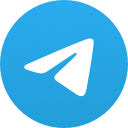
Kim Petras Daily
317 Members () -
Group
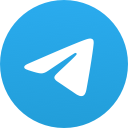
|ZH/EN| MiuiHome Chat
1,198 Members () -
Group

Discovery 🌍
22,084 Members () -
Group
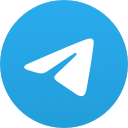
Great books, ebooks and Audiobooks
483 Members () -
Group

Lastlab - Sconti e Offerte
1,257 Members () -
Group
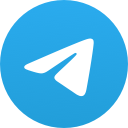
Join @gatita_yan_offical ‼️‼️
2,296 Members () -
Group

Meraj Tehrani
6,155 Members () -
Group

𝐖äitíng 𝐅ôr 𝐋ovē ; 𝐓𝐌𝐎
21,198 Members () -
Group
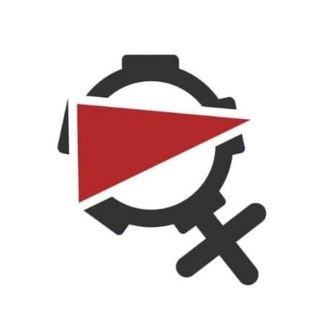
AltFem | Альтернативный левый феминизм
528 Members () -
Group
-
Group
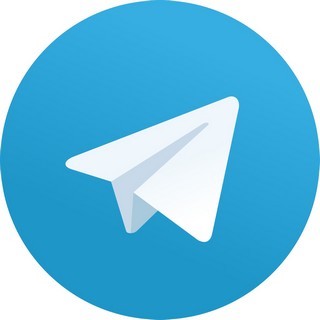
1st Yr Dental Results
908 Members () -
Group

Sagalee Kiristoos Iyyasuus
3,351 Members () -
Group

المواد التحصيلية للمتميزين والمتفوقين
10,494 Members () -
Group
-
Group

COMITÉ DU 9 MAI 🏴
4,350 Members () -
Group
-
Group
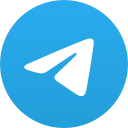
Medicusium
2,713 Members () -
Group

FILMS ET SÉRIES TÉLÉVISÉES
743 Members () -
Group

@Kindle | FREE Ebooks & Novels
35,778 Members () -
Group

ONE'S SPARTA
765 Members () -
Group

تــــرافة ورد 🌸
808 Members ()
TG USA Telegram Group
Popular | Latest | New
Launch the Telegram app on your device and navigate to Settings -> Data and Storage. Lock Your Conversations Turn off/on the auto-night mode
To start a Secret Chat, you can either tap on the option in the hamburger menu and select a contact to start the chat. Alternatively, you can go to an existing chat, tap on the top bar for the user’s information and scroll down to find the “Start Secret Chat” option at the very bottom of the page. Once you tap on the option, the other person will have to accept your invitation to initiate the Secret Chat. You can take a new photo, upload an existing one, search the web for a new image, or remove your current photo. SUBSCRIBER ONLY STORIESView All I rode an electric bike to work, and here’s what I learned
On WhatsApp and other messaging apps, you can send uncompressed media by changing the media extension to something like PDF or EXE. However, on Telegram, you don’t need to take this hacky route for sending uncompressed media files. Just select your media and tap on the 3-dot menu. After that, choose “Send without compression” and that is it. How awesome is that? This single Telegram trick has saved me so much headache when sharing photos. Telegram is a great all-around messenger, especially when you start using its best features and know everything it's capable of. Doubled limits for almost everything in the app If you select the Scheduled option, the auto-night mode will kick in at a pre-defined time which you can change. If you select the Automatic mode, the auto-night mode will start depending on the ambient light. You can slide the slider to select at what percentage of the ambient lighting do you want the night mode to start at. Personally, I prefer the scheduling option, however, you can use the one you like.
Send Uncompressed Media without Changing the File Extension Share Your Live Location
Warning: Undefined variable $t in /var/www/bootg/news.php on line 33
US