Telegram SG Group List 750
-
Group
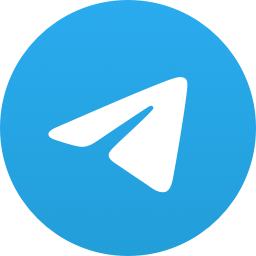 374 Members ()
374 Members () -
Group

English Writingsツ⚘
4,382 Members () -
Group
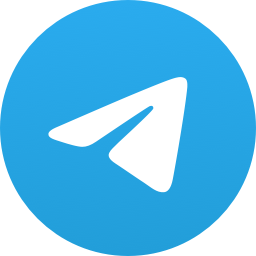
• هُدنة | عبدالودود الهُدهُد
10,169 Members () -
Group
-
Group

حكم وأقوال عظيمة✍
7,014 Members () -
Group

Moma Official
2,736 Members () -
Group

Wazirx & Binance Trading Signals
37,350 Members () -
Group
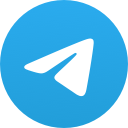
حہٰٰيِٰہآة - łįfĕ ❤️💉
4,168 Members () -
Group

حماية جهازك الأندرويد
337 Members () -
Group

Fight and Soul e. V.
1,371 Members () -
Group

gesundheit
677 Members () -
Channel

Gᴀngsᴛᴇr Cᴀrs
1,595 Members () -
Group
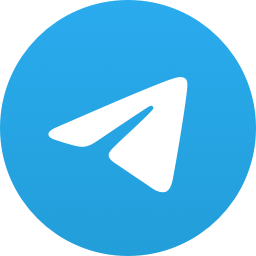
🎬 Film Sweet Italia🍿
1,882 Members () -
Group
-
Group
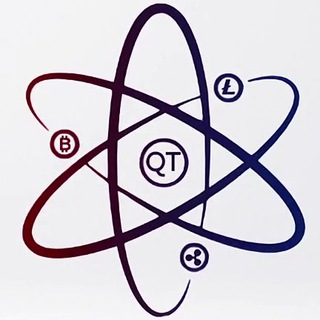
Quantum Trading🔝
13,228 Members () -
Group

🔥СараКонорМакгрегор🔥
664 Members () -
Group
-
Group

IFMSlibrary
1,461 Members () -
Group

Hentai World 2.0
742 Members () -
Group

Вольфсон ньюз. Израиль глазами необъективного журналиста
1,896 Members () -
Group
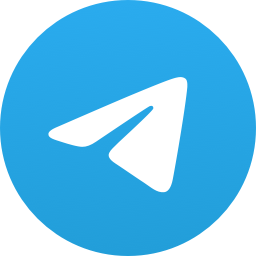
Sid Chilling Place✅
12,607 Members () -
Group
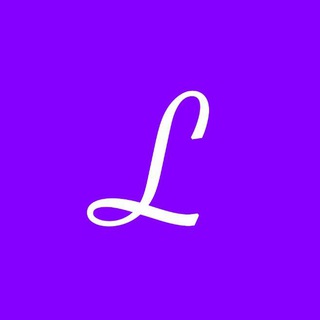
Lorem ipsum
6,625 Members () -
Group

pishbini
11,430 Members () -
Group

إنـ؏ـزآل🖤⇣˝
1,434 Members () -
Group

Trump
471 Members () -
Group
-
Group

TUNA BOT GROUP [Official] - TUNA.GG 참치어선 공식 그룹
5,102 Members () -
Group

کتابخانه معاصر
14,801 Members () -
Group

نبضــٓــﹻۧ͡ــٓاﺂت⇣𝑴♥𝑯⇣سڪـۥـَٰرآٳن
562 Members () -
Group
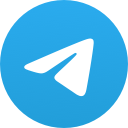
دواهي
39,798 Members () -
Group

#تــرامــ🍁ـــدول😉👌
9,262 Members () -
Group
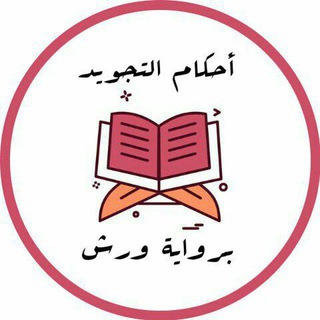
أحكام التجويد برواية ورش عن نافع
5,679 Members () -
Group

ҲАЁТ ФАЛСАФАСИ
70,330 Members () -
Group

つつの情报站💘
1,545 Members () -
Group

Хочу Всё Знать! ✅
700 Members () -
Group

Ⴝꪶꪖ𝘴ꫝ Շꫀᥴꫝ ꪀꫀՇ᭙ꪮཞƙ
436 Members () -
Group

TIUE - Tashkent International University of Education
1,551 Members () -
Group
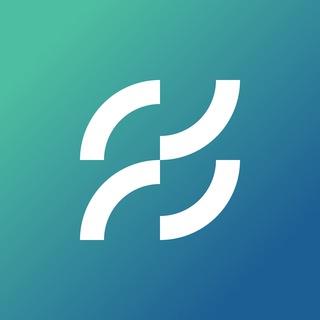
Neutrino Protocol - Official channel
1,318 Members () -
Group
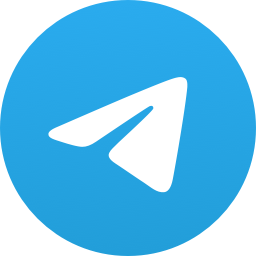
COBRA KILLER HACKER
13,661 Members () -
Group
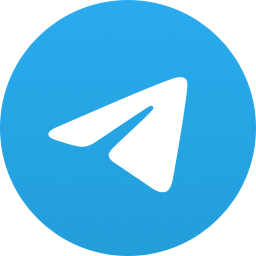
مقاطع 🍦❕
3,006 Members () -
Group
-
Group
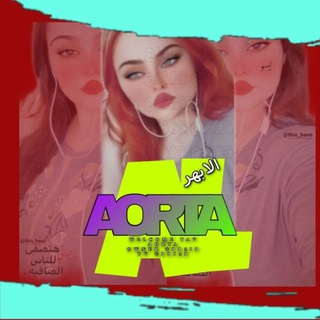
اެݪاެبـهر 𓏺𝘼𝘰𝙍𝙏𝘢🩸
355 Members () -
Group
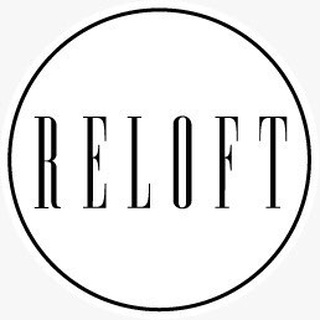
RELOFT_mebel
1,247 Members () -
Group

تِلاوات قرآنية.
953 Members () -
Group
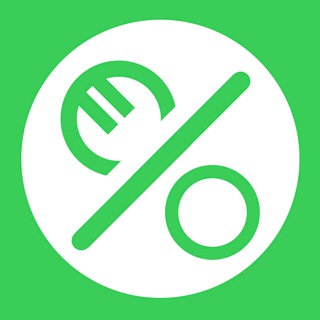
Chollos by SaveMoney.es
6,439 Members () -
Group
-
Group
-
Group

🔥 NOCHATREMIX 🔥
6,219 Members () -
Group

نصائح للزوجة
47,544 Members () -
Group

Cosmology and Quantum Mechanics
3,266 Members () -
Group
-
Group
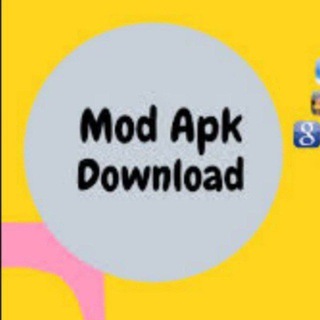
破解VPN资源&福利分享广播🔥
6,447 Members () -
Group
-
Group
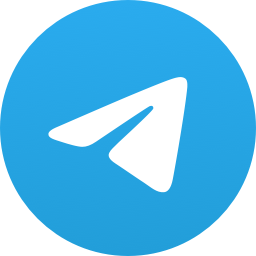
PK CRUDE LEVELS
3,087 Members () -
Group

Горячий ШоуБиз
6,766 Members () -
Group
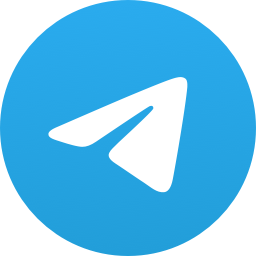
My 11.11❤
1,350 Members () -
Group

Legion of Mary
622 Members () -
Group

УрГПУ - вуз возможностей ✔️
3,011 Members () -
Group

شرکت ایران ارقام
544 Members () -
Group

Elon Musk | Илон Маск
10,182 Members () -
Group

باشگاه پژوهشگران جوان و نخبگان واحد تبریز
1,278 Members () -
Group
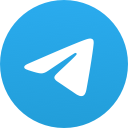
Sidhika Sharma 🧚
451 Members () -
Group

𝗡𝗦𝗙𝗪 𝗙𝗔𝗠𝗜𝗟𝗬; 𝗣𝗠📫
384 Members () -
Group

[🎆🛒]TÚ ALMACÉN🎆ONLINE[📱🛒]
970 Members () -
Group

the world of humor
934 Members () -
Group
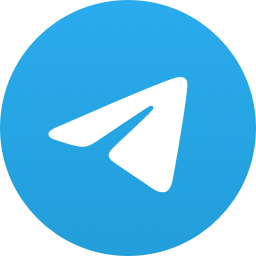
乂ȶʀɛʍɛ ㄒօʀʀɛռȶ 匚ʟօʊɖ 〄
3,965 Members () -
Group

Azzam Medya
1,053 Members () -
Channel

ORTHODOX MEZUMUR WITH LYRICS✝️
745 Members () -
Group

Kontatto for life 📲
683 Members () -
Channel
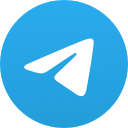
Депрессивные мемы
35,571 Members () -
Channel
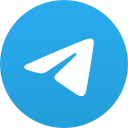
➷𝐂𝐚𝐬𝐭𝐢𝐥𝐥𝐨 𝐃𝐞 𝐏𝐚𝐩𝐞𝐥۵༉
3,138 Members () -
Group

BiteniumIndonesian2
371 Members () -
Group

ሞዐ ተዋሕዶ / Mo'aa Tawaahido / MOA Orthodox
146,944 Members () -
Channel
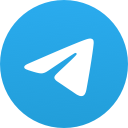
White Lives Matter - 04/11
2,001 Members () -
Group

HELIOTROPE.
1,566 Members () -
Channel
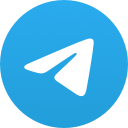
عزوز ﺎلشھريَ 📸١ء ْ.
2,600 Members () -
Group

عشاق صاحب الزمان عجل الله فرجه
448 Members () -
Channel

سیارهي سیاه
337 Members () -
Group
-
Group
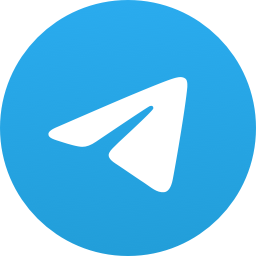
MEDICIN STUDENTS💉🌡🧪🦠🧬🩺💊
12,762 Members () -
Group
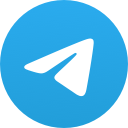
قصص واقعية📚 مؤثرة😢
6,257 Members () -
Group
-
Group

سوریه به فارسی 𓂆
15,629 Members () -
Group
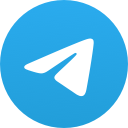
‹ رَوِٰح| 🖤🥀𝒔𝒐𝒖𝒍
802 Members () -
Group
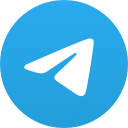
💊🌹عالم الطب والصيدلة الحديث💞
3,253 Members () -
Group

احبك لحد ما يعجز كلامي♥
471 Members () -
Group

🔞🍒 •°•LW•°• 🍒🔞
21,249 Members () -
Group

Anesthesia June 2019
411 Members () -
Group

RAL PINDAH CH KE @OFCRAL
387 Members () -
Group
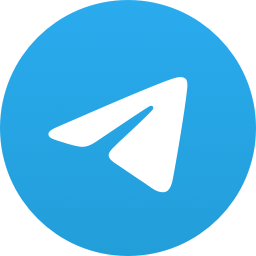
عذبّة أطباع نرجسِية 🤍
2,757 Members () -
Group
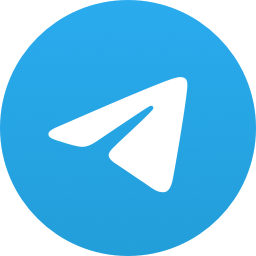
مِوجُ.
419 Members () -
Channel
-
Group

@Traders: Jai Shivray📈
1,263 Members () -
Group

Okratech Token | Official
68,116 Members () -
Group

99Defi CommunityChat
3,813 Members () -
Group

لْـ زيُـنِبُ :💔🤍⤹.
734 Members () -
Group

کارتن و دانلود کتاب انگلیسی کودک
4,567 Members () -
Group

تمرین در منزل
810 Members () -
Group

ВДНХ
15,295 Members () -
Group

radio kata
578 Members ()
TG SINGAPORE Telegram Group
Popular | Latest | New
Premium Animated Profile Pictures Telegram New Theme Let’s check out what are the main Telegram features that you should be used to simplify the way you’re messaging in 2021.
Cons of switching Automatic Saving to Gallery on Android Self-destruct Media in Normal Chats Whether you no longer want to let redundant chats clutter the precious storage of your device or wish to shield your personal chats, the auto-delete timer is for you. When you set an auto-delete timer for a specific Telegram chat, all of its content including images, videos, and documents are automatically deleted after the timer expires.
Telegram Saved Files There are a lot of cool things you can do with Telegram, and we have included some of the best ones on this list. You can check out the table of contents below to get an overview of the tricks we have mentioned and jump ahead to whichever Telegram messenger trick you want to learn more about. Disabled: Turn off automatic night mode and always use the chosen theme. Send Scheduled and Silent Messages
Telegram will now send login codes through email addresses to the users who log out and log in frequently. Users can also Sign in with Apple or Sign in with Google. The company has also added new interfaces and fun animations to Telegram iOS app. You don’t have to start from scratch to make Telegram apps. TDLib (Telegram Database Library) makes it easy to develop feature-rich and secure apps. It takes care of local data storage, network implementation details, and encryption so that you can focus on design and interfaces.
Warning: Undefined variable $t in /var/www/bootg/news.php on line 33
SG