Telegram RU Group List 13
-
Group
 675 Members ()
675 Members () -
Group

RED VELVET UPDATE
9,495 Members () -
Group
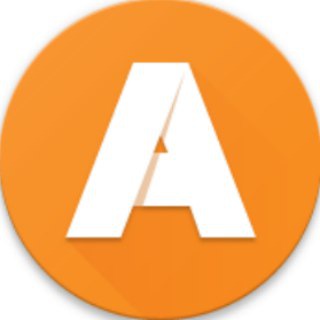
apkmirror.com official
21,724 Members () -
Group
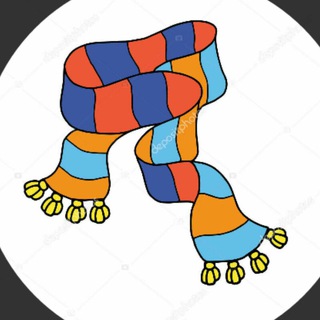
ШАЛЬное вязание
1,535 Members () -
Channel
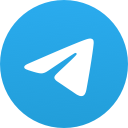
🌹اورااااق💝شباااابيه🌹
1,936 Members () -
Group

Badshah Signals
514 Members () -
Channel
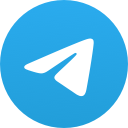
🔴 اليمن الآن
823 Members () -
Group

على قيد الانتظار 🤍
13,504 Members () -
Channel
-
Group

精選 J 圖 Fresh
48,689 Members () -
Group
-
Group

Qahtanbudeiri قحطان البديري
5,559 Members () -
Group

🎶🌸&گــ✿ــوگــتــ✿ــيــل&🌸🎶
324 Members () -
Channel
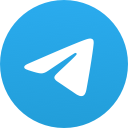
INFO COVID-19
438 Members () -
Group

69|导航|学习|生活|娱乐|交友
4,880 Members () -
Group
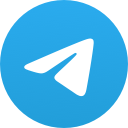
舊🎬賣相賣片👀嚴禁色情👩🏻🎓
3,307 Members () -
Group
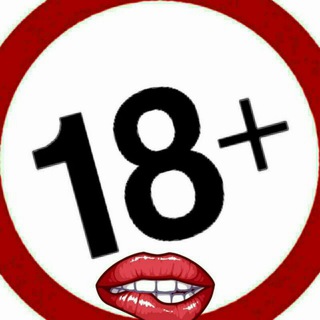
زغب نيج محارم لحس
2,414 Members () -
Group

HematologyInfo
10,309 Members () -
Group

کانال رسمی دفتر شیخ الاسلام مولانا عبدالحمید
52,932 Members () -
Group

Без aspera
56,872 Members () -
Group

لذِكر الله
1,846 Members () -
Channel
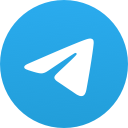
كُن 💡 إيجابيّ 💙
2,300 Members () -
Group
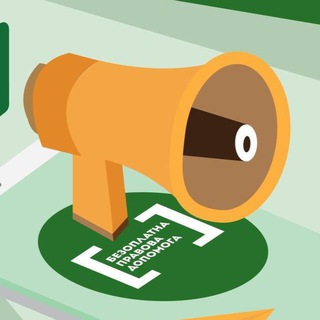
Безоплатна правова допомога
7,163 Members () -
Group
-
Channel
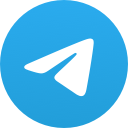
《背水目測》—九龍台
1,353 Members () -
Group

『✙』⟦®SSH✧PLUS✧PRO®⟧『✙』
1,068 Members () -
Channel
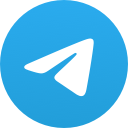
All psychology
56,277 Members () -
Group

Hasan Turdialiyev | Rasmiy kanal
22,864 Members () -
Group
-
Group

Robbers Will Never Die
1,341 Members () -
Group

Листовки 97%
909 Members () -
Group

" سیـــن 🍁
2,658 Members () -
Group
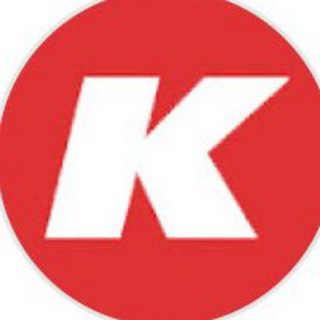
КАШИН
71,597 Members () -
Group

Transparent Darkness 🌿❄️
3,343 Members () -
Group
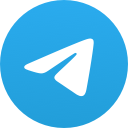
تدبر القرآن
12,383 Members () -
Group
-
Group

بعثرة حروف💔💘💗
605 Members () -
Group

الطبية الصيدلانية
12,085 Members () -
Group

راه تندرستی🍎
2,172 Members () -
Group

УльтраПравда ✙
2,066 Members () -
Group

جرعة تفاؤل🖤🌻.*
839 Members () -
Group

#قناة_أقليم_تهامة
369 Members () -
Group

مركز مشاوره و سبک زندگی دانشگاه صنعتي شريف
13,521 Members () -
Group
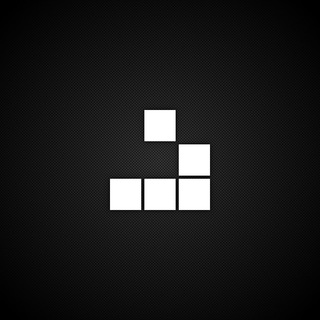
Viral News
16,284 Members () -
Group
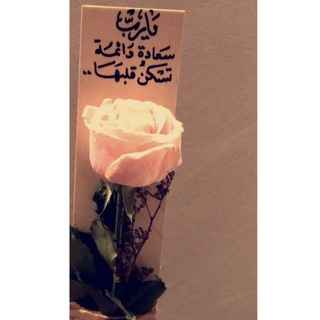
أدعية لصديقة روحي💗✨''
7,911 Members () -
Group
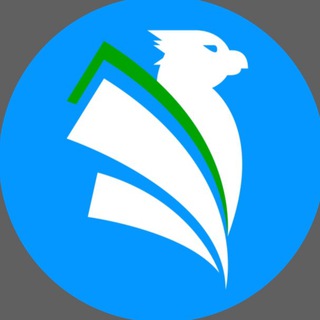
Голос Дальнего Востока
1,003 Members () -
Channel
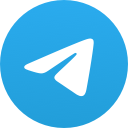
کانون امام رضا(ع) دانشگاه فردوسی مشهد
700 Members () -
Channel
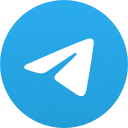
Картины и скульптуры
26,124 Members () -
Group

- إطمئِنان .
1,530 Members () -
Group
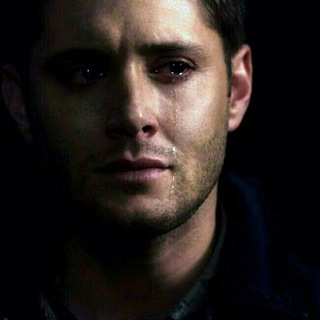
يوميات مجروح
414 Members () -
Group
-
Channel
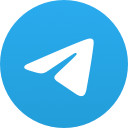
حياتي " 𝑀𝑦 𝐿𝑖𝑓𝑒 "🌸
998 Members () -
Group
-
Group
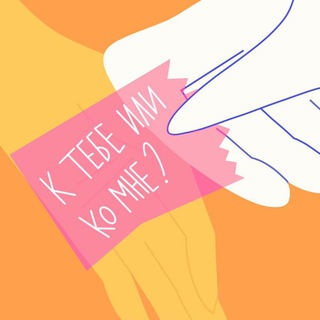
К тебе или ко мне?
1,062 Members () -
Channel
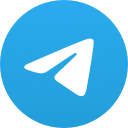
الاتحاد العام لطلبة العراق
805 Members () -
Channel
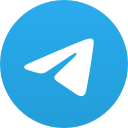
Fìțsùm👑 juņîøūř✌
360 Members () -
Channel
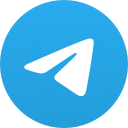
Ethical Hackers Giveaway☠️
3,342 Members () -
Channel
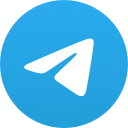
电影频道: 各种普世价值意识形态高分电影和美剧集合✔不断更新中∞
4,006 Members () -
Group

Free Newspaper | Industry Insights
6,686 Members () -
Group

FC BARCELONA | ФК БАРСЕЛОНА
485 Members () -
Group
-
Group

نكت سورية😂تحشيش😂مضحكة
17,678 Members () -
Channel
-
Group

Zаписки авантюриста
34,166 Members () -
Group

العاب وفقرات 😍
2,308 Members () -
Group

كارگاه ستاره،نجوم کودک
1,798 Members () -
Group

DeZa | ДНР
3,325 Members () -
Group

حرکات یوگا
574 Members () -
Group
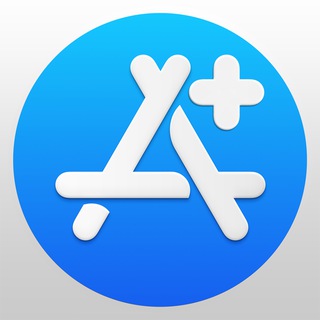
App Store +
242,573 Members () -
Group

Языкознание
13,760 Members () -
Group

🇷🇺 МИЛЬВИТ 🇷🇺
578 Members () -
Group
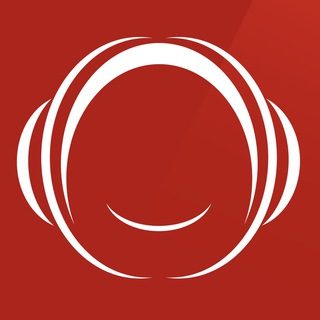
Radio Javan
390,846 Members () -
Group

О прививках и вакцинах
1,762 Members () -
Group

👸𝙀𝙨𝙥𝙤𝙨𝙖𝙨 𝙎𝙚𝙜𝙪𝙣𝙙𝙤 𝙤 ❤️ 𝙙𝙚 𝘿𝙚𝙪𝙨👑
4,074 Members () -
Channel
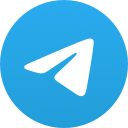
کتاب آسمانی
302 Members () -
Channel
-
Channel
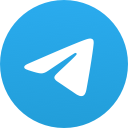
👱🏻♀🎀Mulheres em Foco Oficial
1,560 Members () -
Group

‹ Power Codes ›
11,314 Members () -
Group

࿐❀⃔❀⃔ 𝑴𝒖𝒍𝒉𝒆𝒓𝒆𝒔 𝑨𝒑𝒓𝒆𝒏𝒅𝒆𝒏𝒅𝒐 𝒄𝒐𝒎 𝑫𝒆𝒖𝒔
2,322 Members () -
Channel
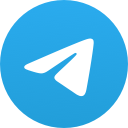
मराठी पुस्तके pdf
23,762 Members () -
Channel
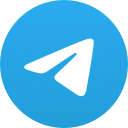
Jennifer Winget 🧚
2,050 Members () -
Channel
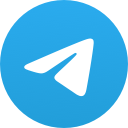
⏰JÅM ŢÃŅĞĄŇ MØĐƏÑ ⏰
1,079 Members () -
Group

PhilosophyToday
11,884 Members () -
Group

🎄All india JNV Alumini🎄
399 Members () -
Group

تْذٌكِيرّ.
4,497 Members () -
Group
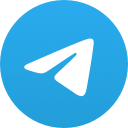
You Laugh, You lose🎭
1,735 Members () -
Group
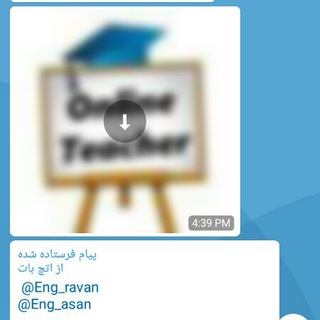
آموزش مکالمه زبان انگلیسی
16,540 Members () -
Group

قصائد منبريه مكتوبه 📚
31,734 Members () -
Group

BITCOIN ETHIOPIA
884 Members () -
Group

Istorium
6,794 Members () -
Group

Еркежан и возможности 🚀
8,816 Members () -
Group

香港人 香港市 資訊安全情報👨🏻💻👩🏻💻💻📱
4,793 Members () -
Group

Владимир Тудэй
1,304 Members () -
Channel
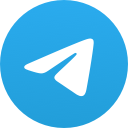
Improve Yourself (طَوِّر نَفْسَك)
414 Members () -
Group

Passion Hacks
4,405 Members () -
Group
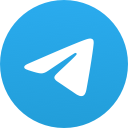
حكي عتيق🖤❄
5,998 Members () -
Group
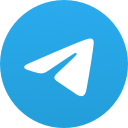
اقتباسات خواطر عبارات غيمةُ خير
138,885 Members () -
Group

SEXX - Update every day +Follow
14,893 Members () -
Group
-
Group
TG Россия Telegram Group
Popular | Latest | New
Terminate Active Sessions Telegram users will now be able to press and hold any items in the list to reorder them and change their priority – downloading the top file first. Search Friends by Username
Tap your profile picture here to see everything you've uploaded in the past. You can scroll across them; tap the Set as Main Photo option that appears on the top-right menu (as three dots on Android or Edit on iPhone) to set an older image as your current profile picture. Who are the social leaders from Maharashtra holding up Mahatma Gandhi’s l...Premium The feature is available to Premium users starting today. To set emoji statuses, tap the Premium badge at the top of your chat list or go to Settings to change status. Press and hold an emoji to set a status for a specific duration. Infinite Reactions
Just press and hold on the message you want to change and then tap the “edit” button. From there, you can modify the message and resend it. Telegram will put an “edited” label on the message to let recipients know of the update. As mentioned above, the use of usernames instead of phone numbers means your account isn’t tied to just one phone. This makes it easier to log in on other devices, allows you to have multiple accounts on the same device, and makes it so you don’t have to share your phone number with someone to add them as a contact in Telegram. On desktop applications, chat folders are displays in the sidebar. In the mobile app, these folders are arranged in tabs that can be easily swiped between. Add Nearby People and Group
To use live locations and proximity alerts, go to the contact’s chat window and tap on the ‘Attach’ icon shaped like a paperclip. Choose the location button here, and choose ‘Share my Live Location’. You will be able to send live locations for either 15 minutes, 1 hour or 8 hours. To do this, head over to Telegram’s settings by sliding over the hamburger menu from the left of the app. Here, choose ‘Settings’ and then click on ‘Chat Settings’. In this menu, you will see a number of themes and colour options to choose from. Further, you can also change the curve on message boxes and font size.
Warning: Undefined variable $t in /var/www/bootg/news.php on line 33
RU