Telegram CO
-
Group
 20,767,415 Members ()
20,767,415 Members () -
Group

Major Community
18,725,682 Members () -
Group

tapswap community
16,844,673 Members () -
Group

Notcoin Community
15,713,432 Members () -
Group

Yescoin
13,929,341 Members () -
Group

DOGS Community
13,675,235 Members () -
Group

Whale Chanel
13,254,910 Members () -
Group
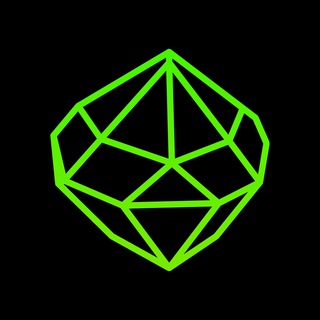
SEED Updates
13,237,903 Members () -
Group

Whale Chanel
13,031,569 Members () -
Group

Notcoin Community
12,107,260 Members () -
Group
-
Group

DOGS Community
10,795,419 Members () -
Group
-
Group
-
Group
-
Group
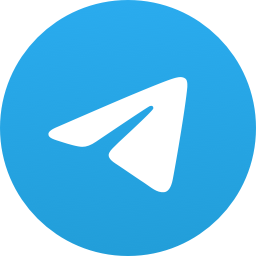
Топор+
9,001,489 Members () -
Group

Топор+
8,998,131 Members () -
Group

Топор+
8,994,504 Members () -
Group

Топор+
8,992,247 Members () -
Group

Топор+
8,990,254 Members () -
Group

Топор+
8,987,538 Members () -
Group

Топор+
8,983,617 Members () -
Group

Топор+
8,983,500 Members () -
Group

Топор+
8,975,788 Members () -
Group

Топор+
8,975,784 Members () -
Group

GOATS Channel
8,752,917 Members () -
Group

Proxy MTProto
8,739,832 Members () -
Group

Топор+
8,371,909 Members () -
Group

Топор+
8,317,358 Members () -
Group

Activity News
7,848,219 Members () -
Group

Not Pixel Channel
7,734,196 Members () -
Group

Trending Apps
6,790,967 Members () -
Group

Offerzone 2.0
6,462,975 Members () -
Group

OKX Новости
6,387,488 Members () -
Group

Bits Community
6,351,978 Members () -
Group

Money & Crypto News
6,022,745 Members () -
Group

Proxy MTProto | پروکسی
5,799,980 Members () -
Group

Trending Apps
5,605,053 Members () -
Group

Major Foundation
5,544,422 Members () -
Group

Communities
5,505,729 Members () -
Group

Wallet News
5,504,363 Members () -
Group

Popcorn Today 🍿
5,308,858 Members () -
Group

Money & Crypto News
5,205,136 Members () -
Group

Money & Crypto News
5,197,392 Members () -
Group

Trade Watcher
4,952,912 Members () -
Group

Blum Memepad
4,820,497 Members () -
Group

Venture Capital
4,809,755 Members () -
Group

Money & Crypto News
4,807,105 Members () -
Group

Money & Crypto News
4,682,757 Members () -
Group

Money & Crypto News
4,586,186 Members () -
Group

Offerzone
4,520,574 Members () -
Group
-
Group

Startups & Ventures
4,432,045 Members () -
Group

خبرفوری
4,419,006 Members () -
Group

Москвач • Новости Москвы
4,321,839 Members () -
Group
-
Group

HashCats Official Channel
4,245,331 Members () -
Group

Trade Watcher
4,203,936 Members () -
Group

301 Community
4,035,327 Members () -
Group

Caps Community
3,981,296 Members () -
Group

Trade Watcher
3,977,817 Members () -
Group

Bollywood HD Movies Latest
3,843,576 Members () -
Group
-
Channel
-
Group

HD Print Movies ✔️
3,705,693 Members () -
Group

Venture Capital
3,696,981 Members () -
Group

Master Hindi Movies Tandav
3,686,512 Members () -
Group

JETTON Token EN
3,673,204 Members () -
Group

GameFi.org Announcement Channel
3,644,428 Members () -
Group

Startups & Ventures
3,623,244 Members () -
Group

Trade Watcher
3,509,770 Members () -
Group

Startups & Ventures
3,450,135 Members () -
Group

ONUS Announcements (English)
3,442,156 Members () -
Group

GAMEE Community
3,428,272 Members () -
Group

Новости Crypto Bot
3,424,676 Members () -
Group

Offerzone 3.0
3,405,927 Members () -
Group

Startups & Ventures
3,391,280 Members () -
Group

Trade Watcher
3,303,319 Members () -
Group
-
Group

Venture Capital
3,267,352 Members () -
Group

Trade Watcher
3,182,214 Members () -
Group

Crypto Insider
3,149,300 Members () -
Group

Crypto Insider
3,148,612 Members () -
Group

Crypto Insider
3,118,762 Members () -
Group

Tabi Announcement
2,934,477 Members () -
Group
-
Group

Amazon Prime Videos
2,736,590 Members () -
Group

🎬HD MOVIES NEW
2,734,638 Members () -
Group

Николаевский Ванёк
2,701,821 Members () -
Group

Москвач • Новости Москвы
2,642,456 Members () -
Group

AliBaba Loot Deals
2,630,054 Members () -
Group

Lost Dogs Co Eng
2,501,778 Members () -
Group
-
Group

AliBaba Loot Deals
2,436,821 Members () -
Group

melobit | ملوبیت
2,420,811 Members () -
Group

Crypto Bot News
2,386,067 Members () -
Group

AliBaba Loot Deals
2,348,281 Members () -
Group

کانال بانک موزیک | آهنگجدید
2,258,163 Members () -
Group

📺 HD PRINT MOVIES ✔️
2,220,403 Members () -
Group

TON App Channel
2,193,721 Members ()
Deprecated: Increment on non-alphanumeric string is deprecated in /var/www/bootg/list.php on line 234
The reason for this is Telegram’s enhanced use of the cloud. Essentially, it stores all of your messages and photos on a secure server. This means you can access them from any connected device, making Telegram much more multi-platform friendly than other chat apps like WhatsApp. Disclosure: Our website is reader-supported. If you purchase any service through our partner links, we may earn a commission at no extra cost to you. Cons of switching
Set Auto-Delete Timer for a Telegram Chat Stories and statuses Have you ever needed to change your phone number but worried about transferring all your contacts and other information to the new number? While this can be a lot of work, Telegram does it all for you. You can easily change the phone number attached to your account without losing any of your chats or contacts. Signal Vs. Telegram: Which Secure Messaging App Is Better?
If you're verified on at least two social networks, you can verify your group, channel or bot. Turn off/on the auto-night mode Unlimited personal cloud storage System Default (Android) or System (iOS): Matches the theme to your operating system's current mode.
Last year, Telegram brought a unique feature that allows you to discover Telegram users and groups based on your location. This comes really handy when you want to add someone to your Telegram without sharing your mobile number. Also, if you are going to conferences, campuses or festivals, you can find several groups related to the place and event just like that. To add nearby people, open the Telegram menu and go to “Contacts”. Here, tap on “Add People Nearby” and there you have it. Previously, it was required to keep the screen open for this feature to work. But now users can turn on the “Make Me Visible” option in the People Nearby window so nearby users can see their profile without needing to have the window open. On Android, simply slide out the left menu and choose New Secret Chat to start a new one. On iPhone, open a chat, tap the contact's name at the top, choose More, and then hit Start Secret Chat.
Warning: Undefined variable $t in /var/www/bootg/news.php on line 33