Telegram CO
-
Group
 8,474,719 Members ()
8,474,719 Members () -
Group

Топор+
8,472,018 Members () -
Group

Топор+
8,410,207 Members () -
Group

Топор+
8,404,538 Members () -
Group

Топор+
8,388,076 Members () -
Group

Топор+
8,371,909 Members () -
Group

Топор+
8,371,906 Members () -
Group

Топор 18+
7,576,316 Members () -
Group

Топор 18+
7,571,611 Members () -
Group

Proxy MTProto
5,993,275 Members () -
Group

Startups & Ventures
5,271,580 Members () -
Group

Trade Watcher
4,952,912 Members () -
Group

Venture Capital
4,809,755 Members () -
Group

GameFi.org Announcement Channel
4,604,136 Members () -
Group

خبرفوری
4,282,078 Members () -
Group

آهنگیفای | دنیای ترانه
4,253,252 Members () -
Group

GAMEE Community
4,114,911 Members () -
Group

Bollywood HD Movies Latest
3,843,576 Members () -
Group

Proxy MTProto | پروکسی
3,823,249 Members () -
Channel
-
Group

HD Print Movies ✔️
3,705,693 Members () -
Group

Master Hindi Movies Tandav
3,686,512 Members () -
Group

ONUS Announcements (English)
3,442,156 Members () -
Group

Offerzone
3,207,589 Members () -
Group

Offerzone 2.0
3,003,733 Members () -
Group

SpinnerCoin
2,950,528 Members () -
Group

melobit | ملوبیت
2,942,345 Members () -
Group
-
Group

Offerzone 3.0
2,781,237 Members () -
Group

Amazon Prime Videos
2,736,590 Members () -
Group

🎬HD MOVIES NEW
2,734,638 Members () -
Group

Москвач • Новости Москвы
2,642,456 Members () -
Group
-
Group

Communities
2,349,181 Members () -
Group

Baby Doge Announcements
2,301,525 Members () -
Group

کانال بانک موزیک | آهنگجدید
2,258,163 Members () -
Group

📺 HD PRINT MOVIES ✔️
2,220,403 Members () -
Group

کانال آخرین خبر
2,216,551 Members () -
Group

NEXTA Live
2,170,609 Members () -
Group

Movies Temple 🎬
2,153,874 Members () -
Group

Banknifty Nifty
2,126,236 Members () -
Group

Николаевский Ванёк
2,108,437 Members () -
Group

عبارات اقتباسات 00:00
2,105,886 Members () -
Group

احمد علي | Ahmed Ali
2,086,376 Members () -
Group

Offerzone ✪
2,082,600 Members () -
Group

Sarkari Result SarkariResult.Com Official
2,068,374 Members () -
Group

Movies Temple 🎬
2,051,916 Members () -
Group

Давыдов.Индекс
2,023,477 Members () -
Group

Kadyrov_95
2,013,212 Members () -
Group

خبرگزاری تسنیم
1,960,435 Members () -
Group

🎬 New HINDI HD Movies ✔️
1,943,546 Members () -
Group

Новости Москвы
1,918,067 Members () -
Group

AliBaba Loot Deals
1,905,718 Members () -
Group

AliBaba Loot Deals
1,899,269 Members () -
Channel

خبر فوری | عصر ۱۴۰۰
1,884,961 Members () -
Group
-
Group

Do You Know | مجله ™
1,788,162 Members () -
Group

اقتباسات حب ، عبارات حزينه ، ستوريات 🖤 .
1,734,804 Members () -
Group

اقتباسات حب ، عبارات حزينه ، ستوريات 🖤 .
1,718,024 Members () -
Group

اقتباسات حب ، عبارات حزينه ، ستوريات 🖤 .
1,714,303 Members () -
Group

Украина Сейчас: новости, война, россия
1,706,452 Members () -
Group

اخبار فوری / مهم 🔖
1,664,172 Members () -
Group

STON.fi
1,658,239 Members () -
Group

تحديثات واتساب الذهبي
1,596,077 Members () -
Group

اقتباسات حب ، عبارات حزينه ، ستوريات 🖤 .
1,567,663 Members () -
Group

خبرگزاری فارس
1,566,817 Members () -
Group

ابن بابل
1,563,943 Members () -
Group

South Movies Hindi Indian Dubbed
1,532,467 Members () -
Group

اقتباسات حب ، عبارات حزينه ، ستوريات 🖤 .
1,530,874 Members () -
Group

BCCI CRICKET BETTING BAAZIGAR TIPS (BAAZIGAR)
1,519,611 Members () -
Group

اقتباسات حب ، عبارات حزينه ، ستوريات 🖤 .
1,518,097 Members () -
Group

خبرگزاری تسنیم
1,507,133 Members () -
Group

اقتباسات حب ، عبارات حزينه ، ستوريات 🖤 .
1,501,059 Members () -
Group
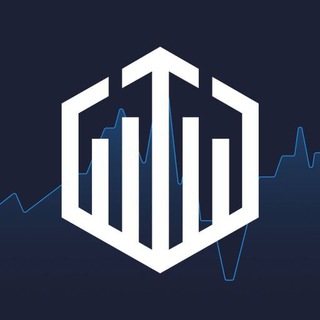
Quotex Signals
1,492,998 Members () -
Group

- كتابات دوستويفسكي ، اقتباسات حب ، خواطر .
1,476,696 Members () -
Group

ايران خبر
1,466,692 Members () -
Group

Quotex Signals
1,421,104 Members () -
Group

TON Community
1,397,251 Members () -
Group
-
Group

ستوريات اقتباسات مشاعر | Mshaeir .
1,389,509 Members () -
Group

Graph Messenger
1,362,780 Members () -
Group
-
Group
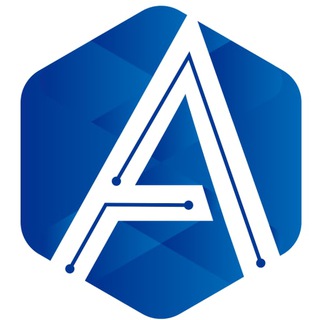
Official Airdrop6
1,351,577 Members () -
Group

مجله پزشکی
1,343,981 Members () -
Group

Операция Z: Военкоры Русской Весны
1,317,563 Members () -
Group

Москвач • Новости Москвы
1,303,196 Members () -
Group

Airdrop Detective
1,301,614 Members () -
Group

Україна Сейчас | УС: новини, політика, війна
1,299,167 Members () -
Group

СОЛОВЬЁВ
1,294,519 Members () -
Group
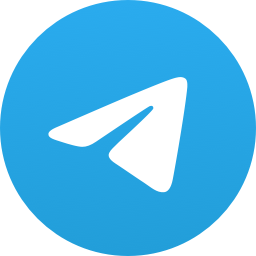
Україна Сейчас | УС: новини, політика, війна
1,289,288 Members () -
Group
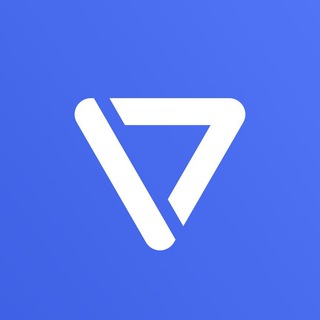
Tonstarter
1,279,215 Members () -
Group
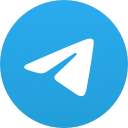
Україна Сейчас | УС: новини, політика, війна
1,270,143 Members () -
Group
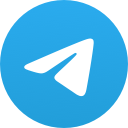
Malayalam Movies Latest
1,270,088 Members () -
Group

Quotex Signals
1,267,003 Members () -
Group
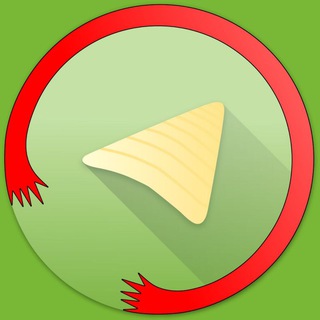
Graph Messenger
1,253,730 Members () -
Group

کانال خبر ویژه 💯
1,237,571 Members () -
Group

پروکسی | proxy MTProto
1,235,222 Members () -
Group
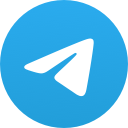
ايران خبر
1,232,792 Members () -
Group

افتارات اغاني عاشكها .
1,232,441 Members () -
Channel
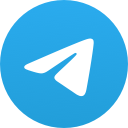
Banknifty Nifty Options Banknifty
1,231,747 Members ()
Launch the Telegram app on your iPhone or Android device -> navigate to the Settings and choose Devices. Telegram has a feature that not only lets you send messages at a particular time but also on a particular date. Just hold the “send” button in any chat and choose “Schedule Message” to automatically send content at a specified time in the future. This feature also works in your “Saved Messages” chat, turning your planned messages into reminders. Sent a picture without adding your usual filter or marking the text you wanted to highlight? Sent the wrong picture altogether? Telegram can help you out. The app allows users to edit photos and even replace them after you have sent it.
Premium Voice-to-Text Telegram Night Mode Schedule Slow Mode Set Reminders
If you don’t want to go through the hassle of customizing your own theme and still want to theme your Telegram, you can do that too. To do that, tap on the search icon and search for the word Themes. In the results, tap on Android Themes Channel. The channel houses the list of all the themes that people create and share. Just scroll to find the one you like. Once you find a theme that you like, tap on the download icon. Once it’s downloaded, tap on it again and then tap on the Apply button. To get started, open the Telegram app. Next, go to Settings and choose Appearance. To lock your messages, go to “Settings”, “Privacy and Security” and tap on “Passcode Lock”. You will be asked to set a four-digit passcode and confirm it. Once you do that, you will find additional options to “unlock the app with fingerprint” and “auto-lock” it after a specific duration. Banned: How PFI morphed into a stridently militant outfit over 3 decades
Keep Alive To edit any element’s color, tap on it and then select your desired color. Once you are done editing, tap on Save Theme and your customized theme will be saved and applied.
Warning: Undefined variable $t in /var/www/bootg/news.php on line 33