Telegram CO
-
Group
 20,767,415 Members ()
20,767,415 Members () -
Group

Yescoin
13,929,341 Members () -
Group

DOGS Community
13,675,235 Members () -
Group

Топор+
8,474,719 Members () -
Group

Топор+
8,472,018 Members () -
Group

Топор+
8,410,207 Members () -
Group

Топор+
8,404,538 Members () -
Group

Топор+
8,388,076 Members () -
Group

Топор+
8,371,909 Members () -
Group

Топор+
8,371,906 Members () -
Group

Топор+
8,317,358 Members () -
Group

Топор 18+
7,571,611 Members () -
Group

Trending Apps
6,790,967 Members () -
Group

Proxy MTProto
5,993,275 Members () -
Group

Major Foundation
5,544,422 Members () -
Group

Trade Watcher
4,952,912 Members () -
Group

Venture Capital
4,809,755 Members () -
Group

GameFi.org Announcement Channel
4,604,136 Members () -
Group

Startups & Ventures
4,432,045 Members () -
Group

خبرفوری
4,419,006 Members () -
Group

Trade Watcher
4,283,289 Members () -
Group

آهنگیفای | دنیای ترانه
4,253,252 Members () -
Group

HashCats Official Channel
4,245,331 Members () -
Group

GAMEE Community
4,114,911 Members () -
Group

Новости Crypto Bot
3,976,655 Members () -
Group

Bollywood HD Movies Latest
3,843,576 Members () -
Group

Proxy MTProto | پروکسی
3,823,249 Members () -
Channel
-
Group

HD Print Movies ✔️
3,705,693 Members () -
Group

Master Hindi Movies Tandav
3,686,512 Members () -
Group

JETTON Token EN
3,673,204 Members () -
Group

ONUS Announcements (English)
3,442,156 Members () -
Group
-
Group

Offerzone
3,207,589 Members () -
Group

Offerzone 2.0
3,003,733 Members () -
Group

SpinnerCoin
2,950,528 Members () -
Group

melobit | ملوبیت
2,942,345 Members () -
Group
-
Group

Offerzone 3.0
2,781,237 Members () -
Group

Amazon Prime Videos
2,736,590 Members () -
Group

🎬HD MOVIES NEW
2,734,638 Members () -
Group

Москвач • Новости Москвы
2,642,456 Members () -
Group
-
Group

AliBaba Loot Deals
2,436,821 Members () -
Group

Communities
2,349,181 Members () -
Group

Baby Doge Announcements
2,301,525 Members () -
Group

کانال بانک موزیک | آهنگجدید
2,258,163 Members () -
Group

📺 HD PRINT MOVIES ✔️
2,220,403 Members () -
Group

کانال آخرین خبر
2,216,551 Members () -
Group

$WATER | SOL MEMECOIN
2,181,895 Members () -
Group

NEXTA Live
2,170,609 Members () -
Group

Movies Temple 🎬
2,153,874 Members () -
Group

Banknifty Nifty
2,126,236 Members () -
Group

Николаевский Ванёк
2,108,437 Members () -
Group

عبارات اقتباسات 00:00
2,105,886 Members () -
Group

احمد علي | Ahmed Ali
2,086,376 Members () -
Group

Offerzone ✪
2,082,600 Members () -
Group

Sarkari Result SarkariResult.Com Official
2,068,374 Members () -
Group

Movies Temple 🎬
2,051,916 Members () -
Group

BBQCoin Community
2,042,367 Members () -
Group

Давыдов.Индекс
2,023,477 Members () -
Group

Kadyrov_95
2,013,212 Members () -
Group

Venom Foundation Official
2,008,044 Members () -
Group

خبرگزاری تسنیم
1,960,435 Members () -
Group

🎬 New HINDI HD Movies ✔️
1,943,546 Members () -
Group

Новости Москвы
1,918,067 Members () -
Group

AliBaba Loot Deals
1,905,718 Members () -
Group

AliBaba Loot Deals
1,899,269 Members () -
Channel

خبر فوری | عصر ۱۴۰۰
1,884,961 Members () -
Group
-
Group

اقتباسات حب ، عبارات حزينه ، ستوريات 🖤 .
1,797,033 Members () -
Group

Do You Know | مجله ™
1,788,162 Members () -
Group

اقتباسات حب ، عبارات حزينه ، ستوريات 🖤 .
1,748,426 Members () -
Group

اقتباسات حب ، عبارات حزينه ، ستوريات 🖤 .
1,734,804 Members () -
Group

اقتباسات حب ، عبارات حزينه ، ستوريات 🖤 .
1,718,024 Members () -
Group

اقتباسات حب ، عبارات حزينه ، ستوريات 🖤 .
1,714,303 Members () -
Group

Украина Сейчас: новости, война, россия
1,706,452 Members () -
Group

اخبار فوری / مهم 🔖
1,664,172 Members () -
Group

STON.fi
1,658,239 Members () -
Group

تحديثات واتساب الذهبي
1,596,077 Members () -
Group

Aqua Protocol - Borrowing on TON (EN)
1,587,373 Members () -
Group

اقتباسات حب ، عبارات حزينه ، ستوريات 🖤 .
1,567,663 Members () -
Group

خبرگزاری فارس
1,566,817 Members () -
Group

ابن بابل
1,563,943 Members () -
Group
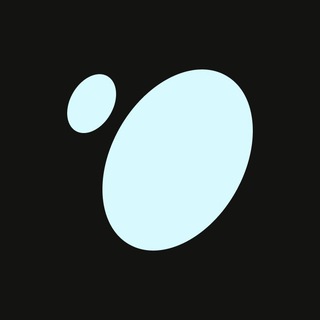
Tonstakers
1,545,990 Members () -
Group

South Movies Hindi Indian Dubbed
1,532,467 Members () -
Group

اقتباسات حب ، عبارات حزينه ، ستوريات 🖤 .
1,530,874 Members () -
Group

BCCI CRICKET BETTING BAAZIGAR TIPS (BAAZIGAR)
1,519,611 Members () -
Group

اقتباسات حب ، عبارات حزينه ، ستوريات 🖤 .
1,518,097 Members () -
Group

خبرگزاری تسنیم
1,507,133 Members () -
Group
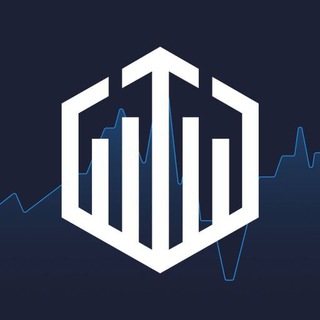
Quotex Signals
1,492,998 Members () -
Group

- كتابات دوستويفسكي ، اقتباسات حب ، خواطر .
1,476,696 Members () -
Group
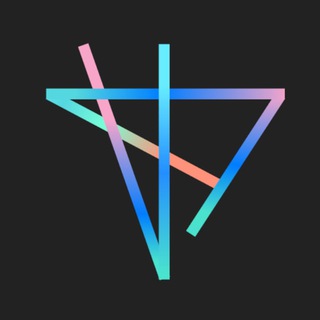
TON Society
1,476,097 Members () -
Group

ايران خبر
1,466,692 Members () -
Group

Quotex Signals
1,421,104 Members () -
Group

TON Community
1,397,251 Members () -
Group
-
Group

ستوريات اقتباسات مشاعر | Mshaeir .
1,389,509 Members () -
Group

Graph Messenger
1,362,780 Members () -
Group
Telegram offers plenty of options for customization to make the app feel like a truly personal experience. Here is the list of interface element you can change: Any user can upload large files and media, each up to 2 GB in size and enjoy unlimited storage in the Telegram Cloud for free. With Telegram Premium, subscribers will now be able to send 4 GB files – enough space for 4 hours of 1080p video, or 18 days of high-quality audio. So, if you want to create different chat folders on Telegram for your use case then follow along. Open the hamburger menu and move to Settings -> Folders. Here, tap on “Create New Folder” and give a name like personal, work, fun, unread, etc. After that, add the chats that you would like to appear in this folder. Similarly, you can add the kinds of chats that you don’t want to be grouped under this folder. This way Telegram will learn your preferences. Now, the main screen will move to a tabbed UI making it easier to use and manage Telegram. How awesome is that?
To do this, long-press on a picture you have sent. Choose the ‘Edit’ button on the top, just like you’d edit a text message once you have sent it. Now, you will get an in-built photo editor where you can add filters, draw or crop images. Alternatively, you can even replace the picture and send another one in its place. Telegram is one of the feature-packed messaging services out there, armed with some neat perks that can put rivals like WhatsApp and Signal to shame when it comes to functionality. While basic Telegram features like the ability to edit messages after sending them are well known, here are some lesser-known, yet incredibly useful things the app can do that could come in quite handy. Another great option in groups or channels is being able to pin messages. Tap a message and choose Pin to keep it at the top of the chat, where everyone can easily reference it. Manage When Old Sessions are Automatically Terminated
If you are a group admin on Telegram, Slow Mode is what you need to stop unnecessary spam and make the conversation more orderly. After you turn on the slow mode and choose the time interval, group members will have a restriction to send one message in the defined interval. Say, for instance, if you choose the time interval to be 15 seconds, after sending one message, the group member will have to wait 15 seconds to send another message. It will definitely raise the value of each member and individual messages. You can turn on Slow Mode by tapping on the Group name -> Edit (pen icon) -> Permissions -> Slow Mode. To do this, head over to Telegram settings and choose ‘Folders’. Here you can create as many folders as you want and add both personal chats as well as groups and channels to any of the folders. You can also order the folders you just created, but note that the default ‘All chats’ folder will always be the first one. On desktop applications, chat folders are displays in the sidebar. In the mobile app, these folders are arranged in tabs that can be easily swiped between. Set Auto-Delete Timer for a Telegram Chat
Let’s say you have enabled the “Slow Mode” and set an interval of 1 minute. Now members in the group can only send one message per minute. A timer will show them how long they have to wait before sending the next message. See also: How to delete a Telegram account
Warning: Undefined variable $t in /var/www/bootg/news.php on line 33