Telegram CO
-
Group
 20,767,415 Members ()
20,767,415 Members () -
Group

Major Community
18,725,682 Members () -
Group

tapswap community
16,844,673 Members () -
Group

Notcoin Community
15,713,432 Members () -
Group

Yescoin
13,929,341 Members () -
Group

DOGS Community
13,675,235 Members () -
Group

Whale Chanel
13,254,910 Members () -
Group
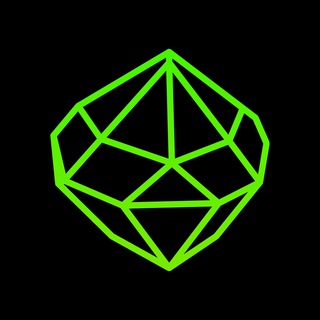
SEED Updates
13,237,903 Members () -
Group

Whale Chanel
13,031,569 Members () -
Group

Notcoin Community
12,107,260 Members () -
Group
-
Group

DOGS Community
10,795,419 Members () -
Group
-
Group
-
Group
-
Group
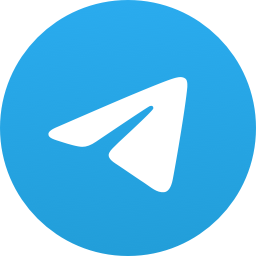
Топор+
9,001,489 Members () -
Group

Топор+
8,998,131 Members () -
Group

Топор+
8,994,504 Members () -
Group

Топор+
8,992,247 Members () -
Group

Топор+
8,990,254 Members () -
Group

Топор+
8,987,538 Members () -
Group

Топор+
8,983,617 Members () -
Group

Топор+
8,983,500 Members () -
Group

Топор+
8,975,788 Members () -
Group

Топор+
8,975,784 Members () -
Group

GOATS Channel
8,752,917 Members () -
Group

Proxy MTProto
8,739,832 Members () -
Group

Топор+
8,371,909 Members () -
Group

Топор+
8,317,358 Members () -
Group

Activity News
7,848,219 Members () -
Group

Not Pixel Channel
7,734,196 Members () -
Group

Trending Apps
6,790,967 Members () -
Group

Offerzone 2.0
6,462,975 Members () -
Group

OKX Новости
6,387,488 Members () -
Group

Bits Community
6,351,978 Members () -
Group

Money & Crypto News
6,022,745 Members () -
Group

Proxy MTProto | پروکسی
5,799,980 Members () -
Group

Trending Apps
5,605,053 Members () -
Group

Major Foundation
5,544,422 Members () -
Group

Communities
5,505,729 Members () -
Group

Wallet News
5,504,363 Members () -
Group

Popcorn Today 🍿
5,308,858 Members () -
Group

Money & Crypto News
5,205,136 Members () -
Group

Money & Crypto News
5,197,392 Members () -
Group

Trade Watcher
4,952,912 Members () -
Group

Blum Memepad
4,820,497 Members () -
Group

Venture Capital
4,809,755 Members () -
Group

Money & Crypto News
4,807,105 Members () -
Group

Money & Crypto News
4,682,757 Members () -
Group

Money & Crypto News
4,586,186 Members () -
Group

Offerzone
4,520,574 Members () -
Group
-
Group

Startups & Ventures
4,432,045 Members () -
Group

خبرفوری
4,419,006 Members () -
Group

Москвач • Новости Москвы
4,321,839 Members () -
Group
-
Group

HashCats Official Channel
4,245,331 Members () -
Group

Trade Watcher
4,203,936 Members () -
Group

301 Community
4,035,327 Members () -
Group

Caps Community
3,981,296 Members () -
Group

Trade Watcher
3,977,817 Members () -
Group

Bollywood HD Movies Latest
3,843,576 Members () -
Group
-
Channel
-
Group

HD Print Movies ✔️
3,705,693 Members () -
Group

Venture Capital
3,696,981 Members () -
Group

Master Hindi Movies Tandav
3,686,512 Members () -
Group

JETTON Token EN
3,673,204 Members () -
Group

GameFi.org Announcement Channel
3,644,428 Members () -
Group

Startups & Ventures
3,623,244 Members () -
Group

Trade Watcher
3,509,770 Members () -
Group

Startups & Ventures
3,450,135 Members () -
Group

ONUS Announcements (English)
3,442,156 Members () -
Group

GAMEE Community
3,428,272 Members () -
Group

Новости Crypto Bot
3,424,676 Members () -
Group

Offerzone 3.0
3,405,927 Members () -
Group

Startups & Ventures
3,391,280 Members () -
Group

Trade Watcher
3,303,319 Members () -
Group
-
Group

Venture Capital
3,267,352 Members () -
Group

Trade Watcher
3,182,214 Members () -
Group

Crypto Insider
3,149,300 Members () -
Group

Crypto Insider
3,148,612 Members () -
Group

Crypto Insider
3,118,762 Members () -
Group

Tabi Announcement
2,934,477 Members () -
Group
-
Group

Amazon Prime Videos
2,736,590 Members () -
Group

🎬HD MOVIES NEW
2,734,638 Members () -
Group

Николаевский Ванёк
2,701,821 Members () -
Group

Москвач • Новости Москвы
2,642,456 Members () -
Group

AliBaba Loot Deals
2,630,054 Members () -
Group

Lost Dogs Co Eng
2,501,778 Members () -
Group
-
Group

AliBaba Loot Deals
2,436,821 Members () -
Group

melobit | ملوبیت
2,420,811 Members () -
Group

Crypto Bot News
2,386,067 Members () -
Group

AliBaba Loot Deals
2,348,281 Members () -
Group

کانال بانک موزیک | آهنگجدید
2,258,163 Members () -
Group

📺 HD PRINT MOVIES ✔️
2,220,403 Members () -
Group

TON App Channel
2,193,721 Members ()
Deprecated: Increment on non-alphanumeric string is deprecated in /var/www/bootg/list.php on line 234
Here, Telegram will give you some information about what happens when you change your number. Basically, all your messages will be moved to the new number and your new number will be automatically added to all your existing Telegram contacts, barring the blocked contacts. It’s way easier then re-sharing your new number with everyone. To change the number, tap on the “Change Number”, enter the new number and follow the process on your screen. Auto-Night Mode Premium Animated Profile Pictures
Save to Gallery Settings on Android As you might now, Telegram allows you to create Channels which is a tool for broadcasting public messages to large audiences. The basic difference between a group and a Channel is the fact that a Channel can have unlimited numbers and the messages you sent inside a Channel are marked with the Channel name and not yours. However, if your channel is very large, it might become difficult to broadcast a message which is ready by everyone before it is lost in other messages. To solve this problem, you can pin messages inside a Channel. To pin a message, just tap on it and tap on Pin. Now the message will always be on top before the reader removes them. Close {}
All usernames on Telegram have their own t.me/username links, making it easy to share public profile, group or channel anywhere on the internet. Every username will now have a new unique link format – username.t.me – for those who want to emphasize their name (or have trouble finding the / key). Visible Votes: Creator can allow everyone in the group to see who voted for what. This update includes over 100 fixes and optimizations to the mobile and desktop apps – eliminating bugs, improving speed, and expanding minor features. iOS users with the latest iPhones and iPads get significantly smoother animations (120 FPS) throughout the app. Android users will notice better audio and video quality in voice and video messages, along with options to set alternative app icons, clear all recent stickers at once and translate user bios or chat descriptions. Banned: How PFI morphed into a stridently militant outfit over 3 decadesPremium
When multiple users share their live location within a group, they’re displayed on an interactive map. To use this feature, choose “location” from the attachment menu and tap on “Share my location for…” Telegram Mute Option
Warning: Undefined variable $t in /var/www/bootg/news.php on line 33