Telegram CO
-
Group
 8,474,719 Members ()
8,474,719 Members () -
Group

Топор+
8,472,018 Members () -
Group

Топор+
8,410,207 Members () -
Group

Топор+
8,404,538 Members () -
Group

Топор+
8,372,479 Members () -
Group

Топор 18+
7,576,316 Members () -
Group

Топор 18+
7,571,611 Members () -
Group

Proxy MTProto
5,993,275 Members () -
Group

خبرفوری
4,871,211 Members () -
Group

آهنگیفای | دنیای ترانه
4,253,252 Members () -
Group

Bollywood HD Movies Latest
3,843,576 Members () -
Group

Proxy MTProto | پروکسی
3,823,249 Members () -
Channel
-
Group

HD Print Movies ✔️
3,705,693 Members () -
Group

Master Hindi Movies Tandav
3,686,512 Members () -
Group

Offerzone
3,207,589 Members () -
Group

Offerzone 2.0
3,003,733 Members () -
Group

SpinnerCoin
2,950,528 Members () -
Group

melobit | ملوبیت
2,942,345 Members () -
Group
-
Group

Offerzone 3.0
2,781,237 Members () -
Group

Amazon Prime Videos
2,736,590 Members () -
Group

🎬HD MOVIES NEW
2,734,638 Members () -
Group
-
Group

Communities
2,349,181 Members () -
Group

Baby Doge Announcements
2,301,525 Members () -
Group

کانال بانک موزیک | آهنگجدید
2,258,163 Members () -
Group

📺 HD PRINT MOVIES ✔️
2,220,403 Members () -
Group

کانال آخرین خبر
2,216,551 Members () -
Group

NEXTA Live
2,170,609 Members () -
Group

Movies Temple 🎬
2,153,874 Members () -
Group

Banknifty Nifty
2,126,236 Members () -
Group

Николаевский Ванёк
2,108,437 Members () -
Group

عبارات اقتباسات 00:00
2,105,886 Members () -
Group

Offerzone ✪
2,082,600 Members () -
Group

Sarkari Result SarkariResult.Com Official
2,064,763 Members () -
Group

Movies Temple 🎬
2,051,916 Members () -
Group

Давыдов.Индекс
2,023,477 Members () -
Group

Kadyrov_95
2,013,212 Members () -
Group

خبرگزاری تسنیم
1,960,435 Members () -
Group

🎬 New HINDI HD Movies ✔️
1,943,546 Members () -
Group

Новости Москвы
1,918,067 Members () -
Group

AliBaba Loot Deals
1,905,718 Members () -
Group

AliBaba Loot Deals
1,899,269 Members () -
Channel

خبر فوری | عصر ۱۴۰۰
1,884,961 Members () -
Group

Do You Know | مجله ™
1,788,162 Members () -
Group

اقتباسات حب ، عبارات حزينه ، ستوريات 🖤 .
1,718,024 Members () -
Group

اقتباسات حب ، عبارات حزينه ، ستوريات 🖤 .
1,714,303 Members () -
Group

Украина Сейчас: новости, война, россия
1,706,452 Members () -
Group

اخبار فوری / مهم 🔖
1,664,172 Members () -
Group

STON.fi
1,658,239 Members () -
Group

تحديثات واتساب الذهبي
1,596,077 Members () -
Group

اقتباسات حب ، عبارات حزينه ، ستوريات 🖤 .
1,567,663 Members () -
Group

خبرگزاری فارس
1,566,817 Members () -
Group

ابن بابل
1,563,943 Members () -
Group

South Movies Hindi Indian Dubbed
1,532,467 Members () -
Group

اقتباسات حب ، عبارات حزينه ، ستوريات 🖤 .
1,530,874 Members () -
Group

BCCI CRICKET BETTING BAAZIGAR TIPS (BAAZIGAR)
1,519,611 Members () -
Group

اقتباسات حب ، عبارات حزينه ، ستوريات 🖤 .
1,518,097 Members () -
Group

خبرگزاری تسنیم
1,507,133 Members () -
Group

اقتباسات حب ، عبارات حزينه ، ستوريات 🖤 .
1,501,059 Members () -
Group

- كتابات دوستويفسكي ، اقتباسات حب ، خواطر .
1,476,696 Members () -
Group

ايران خبر
1,466,692 Members () -
Group

Quotex Signals
1,421,104 Members () -
Group

TON Community
1,397,251 Members () -
Group
-
Group

ستوريات اقتباسات مشاعر | Mshaeir .
1,389,509 Members () -
Group

Graph Messenger
1,364,538 Members () -
Group
-
Group
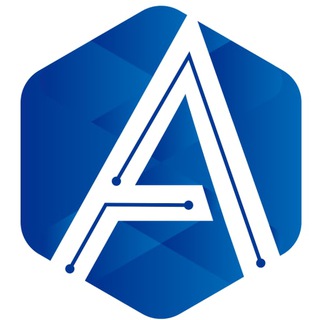
Official Airdrop6
1,351,577 Members () -
Group

مجله پزشکی
1,343,981 Members () -
Group

Операция Z: Военкоры Русской Весны
1,317,563 Members () -
Group

Україна Сейчас | УС: новини, політика, війна
1,307,445 Members () -
Group

Москвач • Новости Москвы
1,303,196 Members () -
Group

Airdrop Detective
1,301,614 Members () -
Group

СОЛОВЬЁВ
1,294,519 Members () -
Group
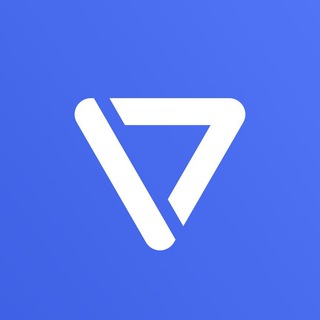
Tonstarter
1,279,215 Members () -
Group
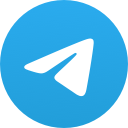
Malayalam Movies Latest
1,270,088 Members () -
Group

Quotex Signals
1,267,003 Members () -
Group
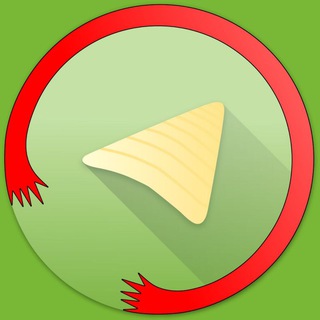
Graph Messenger
1,253,730 Members () -
Group

کانال خبر ویژه 💯
1,237,571 Members () -
Group

پروکسی | proxy MTProto
1,235,222 Members () -
Group
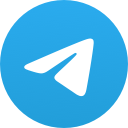
ايران خبر
1,232,792 Members () -
Group

افتارات اغاني عاشكها .
1,232,441 Members () -
Channel
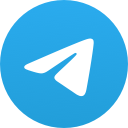
Banknifty Nifty Options Banknifty
1,231,747 Members () -
Group
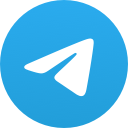
Kun.uz | Расмий канал
1,224,809 Members () -
Group
-
Group

Кровавая барыня
1,177,033 Members () -
Group
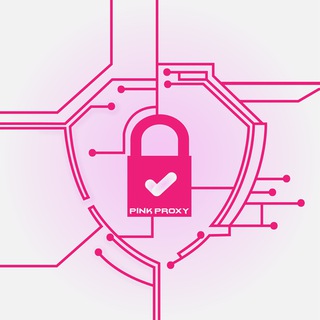
PINK PROXY | پروکسی
1,161,302 Members () -
Group

PATRUL UZ | РАСМИЙ КАНАЛ
1,154,157 Members () -
Group

Varlamov News
1,153,280 Members () -
Group
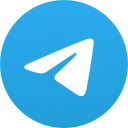
WallStreetBets - Pumps
1,152,540 Members () -
Group

Анатолий Шарий
1,150,820 Members () -
Group
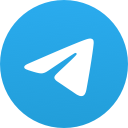
Amazon Prime Adult Alt Balaji
1,135,374 Members () -
Group

🎎 Airdrop Ninja 🎎
1,131,697 Members () -
Group

Дима Масленников Блоггер
1,120,526 Members () -
Group
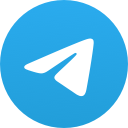
Malayalam Movies Latest
1,116,058 Members () -
Group

خبر فوری/ عصر فوری
1,112,243 Members () -
Group

Proxy MTProto
1,086,119 Members () -
Group

⚠️ Whale Alerts ⚠️ from @Whale
1,083,125 Members ()
Self-destruct timers Stop Being Added to Random Groups There are times when we know our close ones studying, sleeping, or attending meetings, but we want to send some messages without disturbing them. Well, there is a feature called Silent Messages on Telegram. Basically, you can send messages and it will not make any sound or vibration even if the recipient has not turned on DND. That’s great, right? So to use this feature, type out your message and then tap and hold the “send” button. Here, choose “Send without sound” and you are done.
Here, Telegram will give you some information about what happens when you change your number. Basically, all your messages will be moved to the new number and your new number will be automatically added to all your existing Telegram contacts, barring the blocked contacts. It’s way easier then re-sharing your new number with everyone. To change the number, tap on the “Change Number”, enter the new number and follow the process on your screen. Quick GIF and YouTube Search Telegram Cloud Another security feature that adds usability is usernames. Instead of giving people your phone number, you can simply give them your username. This gives you better control over what information is out there, and how people can contact you in the future.
Telegram Live Locations and proximity alters (Express Photo) Customize Your Telegram Read also: How to protect your privacy using Android To do this, long-press on a picture you have sent. Choose the ‘Edit’ button on the top, just like you’d edit a text message once you have sent it. Now, you will get an in-built photo editor where you can add filters, draw or crop images. Alternatively, you can even replace the picture and send another one in its place.
That would be lead to provide more benefits when accessing your Telegram chat from different devices you have. This is a handy feature for users who want to save disk space. To access it, go to the “Settings”, “Data and Storage”, and then tap “Storage Usage”. You will find four options: keep media on your device for three days, one week, one month, or forever.
Warning: Undefined variable $t in /var/www/bootg/news.php on line 33