Telegram CO
-
Group
 20,767,415 Members ()
20,767,415 Members () -
Group

Yescoin
13,929,341 Members () -
Group

DOGS Community
13,675,235 Members () -
Group

Топор+
8,474,719 Members () -
Group

Топор+
8,472,018 Members () -
Group

Топор+
8,410,207 Members () -
Group

Топор+
8,404,538 Members () -
Group

Топор+
8,388,076 Members () -
Group

Топор+
8,371,909 Members () -
Group

Топор+
8,371,906 Members () -
Group

Топор+
8,317,358 Members () -
Group

Топор 18+
7,571,611 Members () -
Group

Trending Apps
6,790,967 Members () -
Group

Proxy MTProto
5,993,275 Members () -
Group

Major Foundation
5,544,422 Members () -
Group

Trade Watcher
4,952,912 Members () -
Group

Venture Capital
4,809,755 Members () -
Group

GameFi.org Announcement Channel
4,604,136 Members () -
Group

Startups & Ventures
4,432,045 Members () -
Group

خبرفوری
4,419,006 Members () -
Group

Trade Watcher
4,283,289 Members () -
Group

آهنگیفای | دنیای ترانه
4,253,252 Members () -
Group

HashCats Official Channel
4,245,331 Members () -
Group

GAMEE Community
4,114,911 Members () -
Group

Новости Crypto Bot
3,976,655 Members () -
Group

Bollywood HD Movies Latest
3,843,576 Members () -
Group

Proxy MTProto | پروکسی
3,823,249 Members () -
Channel
-
Group

HD Print Movies ✔️
3,705,693 Members () -
Group

Master Hindi Movies Tandav
3,686,512 Members () -
Group

JETTON Token EN
3,673,204 Members () -
Group

ONUS Announcements (English)
3,442,156 Members () -
Group
-
Group

Offerzone
3,207,589 Members () -
Group

Offerzone 2.0
3,003,733 Members () -
Group

SpinnerCoin
2,950,528 Members () -
Group

melobit | ملوبیت
2,942,345 Members () -
Group
-
Group

Offerzone 3.0
2,781,237 Members () -
Group

Amazon Prime Videos
2,736,590 Members () -
Group

🎬HD MOVIES NEW
2,734,638 Members () -
Group

Москвач • Новости Москвы
2,642,456 Members () -
Group
-
Group

AliBaba Loot Deals
2,436,821 Members () -
Group

Communities
2,349,181 Members () -
Group

Baby Doge Announcements
2,301,525 Members () -
Group

کانال بانک موزیک | آهنگجدید
2,258,163 Members () -
Group

📺 HD PRINT MOVIES ✔️
2,220,403 Members () -
Group

کانال آخرین خبر
2,216,551 Members () -
Group

$WATER | SOL MEMECOIN
2,181,895 Members () -
Group

NEXTA Live
2,170,609 Members () -
Group

Movies Temple 🎬
2,153,874 Members () -
Group

Banknifty Nifty
2,126,236 Members () -
Group

Николаевский Ванёк
2,108,437 Members () -
Group

عبارات اقتباسات 00:00
2,105,886 Members () -
Group

احمد علي | Ahmed Ali
2,086,376 Members () -
Group

Offerzone ✪
2,082,600 Members () -
Group

Sarkari Result SarkariResult.Com Official
2,068,374 Members () -
Group

Movies Temple 🎬
2,051,916 Members () -
Group

BBQCoin Community
2,042,367 Members () -
Group

Давыдов.Индекс
2,023,477 Members () -
Group

Kadyrov_95
2,013,212 Members () -
Group

Venom Foundation Official
2,008,044 Members () -
Group

خبرگزاری تسنیم
1,960,435 Members () -
Group

🎬 New HINDI HD Movies ✔️
1,943,546 Members () -
Group

Новости Москвы
1,918,067 Members () -
Group

AliBaba Loot Deals
1,905,718 Members () -
Group

AliBaba Loot Deals
1,899,269 Members () -
Channel

خبر فوری | عصر ۱۴۰۰
1,884,961 Members () -
Group
-
Group

اقتباسات حب ، عبارات حزينه ، ستوريات 🖤 .
1,797,033 Members () -
Group

Do You Know | مجله ™
1,788,162 Members () -
Group

اقتباسات حب ، عبارات حزينه ، ستوريات 🖤 .
1,748,426 Members () -
Group

اقتباسات حب ، عبارات حزينه ، ستوريات 🖤 .
1,734,804 Members () -
Group

اقتباسات حب ، عبارات حزينه ، ستوريات 🖤 .
1,718,024 Members () -
Group

اقتباسات حب ، عبارات حزينه ، ستوريات 🖤 .
1,714,303 Members () -
Group

Украина Сейчас: новости, война, россия
1,706,452 Members () -
Group

اخبار فوری / مهم 🔖
1,664,172 Members () -
Group

STON.fi
1,658,239 Members () -
Group

تحديثات واتساب الذهبي
1,596,077 Members () -
Group

Aqua Protocol - Borrowing on TON (EN)
1,587,373 Members () -
Group

اقتباسات حب ، عبارات حزينه ، ستوريات 🖤 .
1,567,663 Members () -
Group

خبرگزاری فارس
1,566,817 Members () -
Group

ابن بابل
1,563,943 Members () -
Group
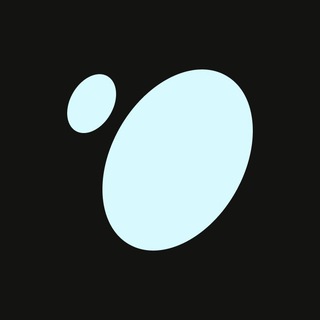
Tonstakers
1,545,990 Members () -
Group

South Movies Hindi Indian Dubbed
1,532,467 Members () -
Group

اقتباسات حب ، عبارات حزينه ، ستوريات 🖤 .
1,530,874 Members () -
Group

BCCI CRICKET BETTING BAAZIGAR TIPS (BAAZIGAR)
1,519,611 Members () -
Group

اقتباسات حب ، عبارات حزينه ، ستوريات 🖤 .
1,518,097 Members () -
Group

خبرگزاری تسنیم
1,507,133 Members () -
Group
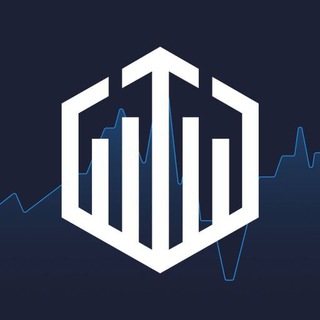
Quotex Signals
1,492,998 Members () -
Group

- كتابات دوستويفسكي ، اقتباسات حب ، خواطر .
1,476,696 Members () -
Group
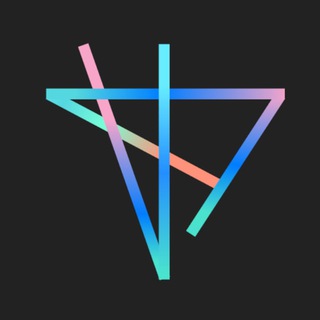
TON Society
1,476,097 Members () -
Group

ايران خبر
1,466,692 Members () -
Group

Quotex Signals
1,421,104 Members () -
Group

TON Community
1,397,251 Members () -
Group
-
Group

ستوريات اقتباسات مشاعر | Mshaeir .
1,389,509 Members () -
Group

Graph Messenger
1,362,780 Members () -
Group
Secret chats Thank You You don’t have to start from scratch to make Telegram apps. TDLib (Telegram Database Library) makes it easy to develop feature-rich and secure apps. It takes care of local data storage, network implementation details, and encryption so that you can focus on design and interfaces.
Edit Sent Messages Telegram Chat Background So, if you want to create different chat folders on Telegram for your use case then follow along. Open the hamburger menu and move to Settings -> Folders. Here, tap on “Create New Folder” and give a name like personal, work, fun, unread, etc. After that, add the chats that you would like to appear in this folder. Similarly, you can add the kinds of chats that you don’t want to be grouped under this folder. This way Telegram will learn your preferences. Now, the main screen will move to a tabbed UI making it easier to use and manage Telegram. How awesome is that? When multiple users share their live location within a group, they’re displayed on an interactive map. To use this feature, choose “location” from the attachment menu and tap on “Share my location for…”
Never Share With: Hide your profile photo from specific people. This is incredibly useful for keeping track of an important URL, getting an image to another device without cloud storage, or keeping a record of important information. Tap the title bar at the top to browse by media type and make it easier to find past messages you saved. Appearance section in Telegram Set Auto-Delete Timer for a Telegram Chat
The reason for this is Telegram’s enhanced use of the cloud. Essentially, it stores all of your messages and photos on a secure server. This means you can access them from any connected device, making Telegram much more multi-platform friendly than other chat apps like WhatsApp. If you select the Scheduled option, the auto-night mode will kick in at a pre-defined time which you can change. If you select the Automatic mode, the auto-night mode will start depending on the ambient light. You can slide the slider to select at what percentage of the ambient lighting do you want the night mode to start at. Personally, I prefer the scheduling option, however, you can use the one you like.
Warning: Undefined variable $t in /var/www/bootg/news.php on line 33