Telegram CO
-
Group
 20,767,415 Members ()
20,767,415 Members () -
Group

Notcoin Community
15,713,432 Members () -
Group

Yescoin
13,929,341 Members () -
Group

DOGS Community
13,675,235 Members () -
Group
-
Group

Whale Chanel
11,901,491 Members () -
Group

TON Community
9,548,696 Members () -
Group

GOATS Channel
8,752,917 Members () -
Group

Топор+
8,474,719 Members () -
Group

Топор+
8,472,018 Members () -
Group

Топор+
8,410,207 Members () -
Group

Топор+
8,404,538 Members () -
Group

Топор+
8,393,069 Members () -
Group

Топор+
8,388,076 Members () -
Group

Топор+
8,371,909 Members () -
Group

Топор+
8,371,906 Members () -
Group

Топор+
8,317,358 Members () -
Group

Proxy MTProto
8,065,869 Members () -
Group

Not Pixel Channel
7,734,196 Members () -
Group

Trending Apps
6,790,967 Members () -
Group

Money & Crypto News
6,022,745 Members () -
Group

Money & Crypto News
5,987,740 Members () -
Group

Offerzone 2.0
5,620,077 Members () -
Group

Major Foundation
5,544,422 Members () -
Group

Wallet News
5,504,363 Members () -
Group

Popcorn Today 🍿
5,308,858 Members () -
Group

Trade Watcher
4,952,912 Members () -
Group

Blum Memepad
4,820,497 Members () -
Group

Venture Capital
4,809,755 Members () -
Group

Startups & Ventures
4,432,045 Members () -
Group

خبرفوری
4,419,006 Members () -
Group

Offerzone
4,319,838 Members () -
Group

آهنگیفای | دنیای ترانه
4,253,252 Members () -
Group

HashCats Official Channel
4,245,331 Members () -
Group

Trade Watcher
4,203,936 Members () -
Group

GameFi.org Announcement Channel
4,197,100 Members () -
Group

Startups & Ventures
4,135,610 Members () -
Group

Trade Watcher
3,977,817 Members () -
Group

Bollywood HD Movies Latest
3,843,576 Members () -
Group

Proxy MTProto | پروکسی
3,823,249 Members () -
Channel
-
Group

Новости Crypto Bot
3,802,039 Members () -
Group

HD Print Movies ✔️
3,705,693 Members () -
Group

Master Hindi Movies Tandav
3,686,512 Members () -
Group

JETTON Token EN
3,673,204 Members () -
Group

ONUS Announcements (English)
3,442,156 Members () -
Group

GAMEE Community
3,428,272 Members () -
Group
-
Group

SpinnerCoin
2,950,528 Members () -
Group

melobit | ملوبیت
2,942,345 Members () -
Group
-
Group

Offerzone 3.0
2,781,237 Members () -
Group

Amazon Prime Videos
2,736,590 Members () -
Group

🎬HD MOVIES NEW
2,734,638 Members () -
Group

Москвач • Новости Москвы
2,642,456 Members () -
Group

Lost Dogs Co Eng
2,501,778 Members () -
Group

AliBaba Loot Deals
2,436,821 Members () -
Group

Communities
2,349,181 Members () -
Group

AliBaba Loot Deals
2,348,281 Members () -
Group
-
Group

Baby Doge Announcements
2,301,525 Members () -
Group

کانال بانک موزیک | آهنگجدید
2,258,163 Members () -
Group

📺 HD PRINT MOVIES ✔️
2,220,403 Members () -
Group

کانال آخرین خبر
2,216,551 Members () -
Group

$WATER | SOL MEMECOIN
2,181,895 Members () -
Group

NEXTA Live
2,170,609 Members () -
Group

Movies Temple 🎬
2,153,874 Members () -
Group

Banknifty Nifty
2,126,236 Members () -
Group

Николаевский Ванёк
2,108,437 Members () -
Group

عبارات اقتباسات 00:00
2,105,886 Members () -
Group

احمد علي | Ahmed Ali
2,086,376 Members () -
Group

Offerzone ✪
2,082,600 Members () -
Group

Sarkari Result SarkariResult.Com Official
2,068,374 Members () -
Group

Movies Temple 🎬
2,051,916 Members () -
Group

Kadyrov_95
2,047,957 Members () -
Group

BBQCoin Community
2,042,367 Members () -
Group

Venom Foundation Official
2,008,044 Members () -
Group

خبرگزاری تسنیم
1,960,435 Members () -
Group
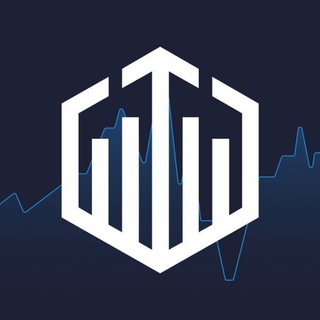
Quotex Signals
1,943,954 Members () -
Group

🎬 New HINDI HD Movies ✔️
1,943,546 Members () -
Group

Quotex Signals
1,939,028 Members () -
Group

Новости Москвы
1,918,067 Members () -
Group

AliBaba Loot Deals
1,905,718 Members () -
Group

AliBaba Loot Deals
1,899,269 Members () -
Channel

خبر فوری | عصر ۱۴۰۰
1,884,961 Members () -
Group
-
Group

Давыдов.Индекс
1,850,748 Members () -
Group

اقتباسات حب ، عبارات حزينه ، ستوريات 🖤 .
1,806,153 Members () -
Group
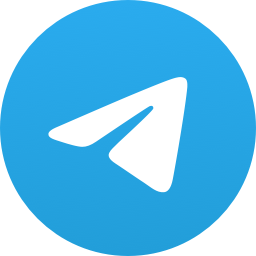
اقتباسات حب ، عبارات حزينه ، ستوريات 🖤 .
1,804,445 Members () -
Group

اقتباسات حب ، عبارات حزينه ، ستوريات 🖤 .
1,797,033 Members () -
Group

Do You Know | مجله ™
1,788,162 Members () -
Group

اقتباسات حب ، عبارات حزينه ، ستوريات 🖤 .
1,748,426 Members () -
Group

اقتباسات حب ، عبارات حزينه ، ستوريات 🖤 .
1,734,804 Members () -
Group

اقتباسات حب ، عبارات حزينه ، ستوريات 🖤 .
1,718,024 Members () -
Group

اقتباسات حب ، عبارات حزينه ، ستوريات 🖤 .
1,714,303 Members () -
Group

Украина Сейчас: новости, война, россия
1,706,452 Members () -
Group

اخبار فوری / مهم 🔖
1,664,172 Members () -
Group

STON.fi
1,658,239 Members () -
Group

تحديثات واتساب الذهبي
1,596,077 Members () -
Group

Aqua Protocol - Borrowing on TON (EN)
1,587,373 Members ()
When sending large files shared from another app on iOS, you can now watch an animated progress bar to find out if you have enough time for a tea or if you should stick with espresso. Connect With a Proxy Server Add Nearby People and Group
Like many communication apps, Telegram includes chatbots. Bots add useful functions both on their own and into your chats; they can do everything from checking the weather to playing games. Plus, if you’re using the “secret chats” feature, you’re getting the same level of end-to-end encryption. On top of this, users can’t forward or screenshot messages in secret chats, and messages can be programmed to self-destruct. Deleting a message also deletes it for everyone on the service, and users have the option to delete not just their own messages, but other users’ messages, too. It’s also worth mentioning that all chats are encrypted, even if not end-to-end encrypted. Send Silent Messages To use live locations and proximity alerts, go to the contact’s chat window and tap on the ‘Attach’ icon shaped like a paperclip. Choose the location button here, and choose ‘Share my Live Location’. You will be able to send live locations for either 15 minutes, 1 hour or 8 hours.
Telegram Premium includes new tools to organize your chat list – like changing your default chat folder so the app always opens on a custom folder or, say, Unread instead of All Chats. Telegram API: lets you create your own customized Telegram clients. You can read Telegram’s open-source code to know how the platform works. To lock a chat go to Settings->Privacy and Security->Passcode Lock and enable it. Once you create a passcode and enable it, you will be able to lock and unlock your chats by tapping on the lock icon at the top right of the app. Create Timestamp for Videos
Use Hashtags to Organize Your Chatsb Telegram Messenger Tricks Telegram bots are nothing but regular telegram accounts, which can be coded and used to add more features to enhance user experience. You can find these bots from the top search bar on the homepage. For example,
Warning: Undefined variable $t in /var/www/bootg/news.php on line 33