Telegram CO
-
Group
 20,767,415 Members ()
20,767,415 Members () -
Group

Yescoin
13,929,341 Members () -
Group

DOGS Community
13,675,235 Members () -
Group

Топор+
8,474,719 Members () -
Group

Топор+
8,472,018 Members () -
Group

Топор+
8,410,207 Members () -
Group

Топор+
8,404,538 Members () -
Group

Топор+
8,388,076 Members () -
Group

Топор+
8,371,909 Members () -
Group

Топор+
8,371,906 Members () -
Group

Топор+
8,317,358 Members () -
Group

Топор 18+
7,571,611 Members () -
Group

Trending Apps
6,790,967 Members () -
Group

Proxy MTProto
5,993,275 Members () -
Group

Major Foundation
5,544,422 Members () -
Group

Trade Watcher
4,952,912 Members () -
Group

Venture Capital
4,809,755 Members () -
Group

GameFi.org Announcement Channel
4,604,136 Members () -
Group

Startups & Ventures
4,432,045 Members () -
Group

خبرفوری
4,419,006 Members () -
Group

Trade Watcher
4,283,289 Members () -
Group

آهنگیفای | دنیای ترانه
4,253,252 Members () -
Group

HashCats Official Channel
4,245,331 Members () -
Group

GAMEE Community
4,114,911 Members () -
Group

Новости Crypto Bot
3,976,655 Members () -
Group

Bollywood HD Movies Latest
3,843,576 Members () -
Group

Proxy MTProto | پروکسی
3,823,249 Members () -
Channel
-
Group

HD Print Movies ✔️
3,705,693 Members () -
Group

Master Hindi Movies Tandav
3,686,512 Members () -
Group

JETTON Token EN
3,673,204 Members () -
Group

ONUS Announcements (English)
3,442,156 Members () -
Group
-
Group

Offerzone
3,207,589 Members () -
Group

Offerzone 2.0
3,003,733 Members () -
Group

SpinnerCoin
2,950,528 Members () -
Group

melobit | ملوبیت
2,942,345 Members () -
Group
-
Group

Offerzone 3.0
2,781,237 Members () -
Group

Amazon Prime Videos
2,736,590 Members () -
Group

🎬HD MOVIES NEW
2,734,638 Members () -
Group

Москвач • Новости Москвы
2,642,456 Members () -
Group
-
Group

AliBaba Loot Deals
2,436,821 Members () -
Group

Communities
2,349,181 Members () -
Group

Baby Doge Announcements
2,301,525 Members () -
Group

کانال بانک موزیک | آهنگجدید
2,258,163 Members () -
Group

📺 HD PRINT MOVIES ✔️
2,220,403 Members () -
Group

کانال آخرین خبر
2,216,551 Members () -
Group

$WATER | SOL MEMECOIN
2,181,895 Members () -
Group

NEXTA Live
2,170,609 Members () -
Group

Movies Temple 🎬
2,153,874 Members () -
Group

Banknifty Nifty
2,126,236 Members () -
Group

Николаевский Ванёк
2,108,437 Members () -
Group

عبارات اقتباسات 00:00
2,105,886 Members () -
Group

احمد علي | Ahmed Ali
2,086,376 Members () -
Group

Offerzone ✪
2,082,600 Members () -
Group

Sarkari Result SarkariResult.Com Official
2,068,374 Members () -
Group

Movies Temple 🎬
2,051,916 Members () -
Group

BBQCoin Community
2,042,367 Members () -
Group

Давыдов.Индекс
2,023,477 Members () -
Group

Kadyrov_95
2,013,212 Members () -
Group

Venom Foundation Official
2,008,044 Members () -
Group

خبرگزاری تسنیم
1,960,435 Members () -
Group

🎬 New HINDI HD Movies ✔️
1,943,546 Members () -
Group

Новости Москвы
1,918,067 Members () -
Group

AliBaba Loot Deals
1,905,718 Members () -
Group

AliBaba Loot Deals
1,899,269 Members () -
Channel

خبر فوری | عصر ۱۴۰۰
1,884,961 Members () -
Group
-
Group

اقتباسات حب ، عبارات حزينه ، ستوريات 🖤 .
1,797,033 Members () -
Group

Do You Know | مجله ™
1,788,162 Members () -
Group

اقتباسات حب ، عبارات حزينه ، ستوريات 🖤 .
1,748,426 Members () -
Group

اقتباسات حب ، عبارات حزينه ، ستوريات 🖤 .
1,734,804 Members () -
Group

اقتباسات حب ، عبارات حزينه ، ستوريات 🖤 .
1,718,024 Members () -
Group

اقتباسات حب ، عبارات حزينه ، ستوريات 🖤 .
1,714,303 Members () -
Group

Украина Сейчас: новости, война, россия
1,706,452 Members () -
Group

اخبار فوری / مهم 🔖
1,664,172 Members () -
Group

STON.fi
1,658,239 Members () -
Group

تحديثات واتساب الذهبي
1,596,077 Members () -
Group

Aqua Protocol - Borrowing on TON (EN)
1,587,373 Members () -
Group

اقتباسات حب ، عبارات حزينه ، ستوريات 🖤 .
1,567,663 Members () -
Group

خبرگزاری فارس
1,566,817 Members () -
Group

ابن بابل
1,563,943 Members () -
Group
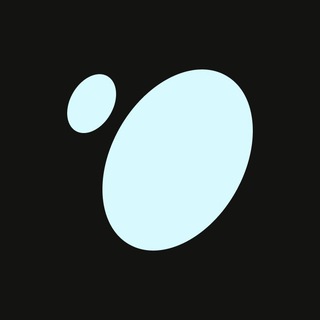
Tonstakers
1,545,990 Members () -
Group

South Movies Hindi Indian Dubbed
1,532,467 Members () -
Group

اقتباسات حب ، عبارات حزينه ، ستوريات 🖤 .
1,530,874 Members () -
Group

BCCI CRICKET BETTING BAAZIGAR TIPS (BAAZIGAR)
1,519,611 Members () -
Group

اقتباسات حب ، عبارات حزينه ، ستوريات 🖤 .
1,518,097 Members () -
Group

خبرگزاری تسنیم
1,507,133 Members () -
Group
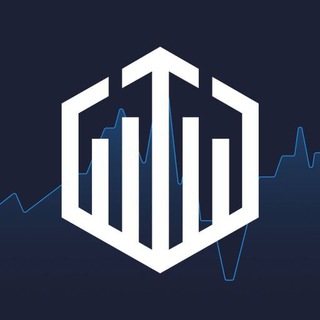
Quotex Signals
1,492,998 Members () -
Group

- كتابات دوستويفسكي ، اقتباسات حب ، خواطر .
1,476,696 Members () -
Group
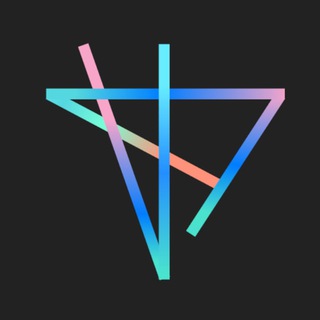
TON Society
1,476,097 Members () -
Group

ايران خبر
1,466,692 Members () -
Group

Quotex Signals
1,421,104 Members () -
Group

TON Community
1,397,251 Members () -
Group
-
Group

ستوريات اقتباسات مشاعر | Mshaeir .
1,389,509 Members () -
Group

Graph Messenger
1,362,780 Members () -
Group
If you don’t want to go through the hassle of customizing your own theme and still want to theme your Telegram, you can do that too. To do that, tap on the search icon and search for the word Themes. In the results, tap on Android Themes Channel. The channel houses the list of all the themes that people create and share. Just scroll to find the one you like. Once you find a theme that you like, tap on the download icon. Once it’s downloaded, tap on it again and then tap on the Apply button. As mentioned above, the use of usernames instead of phone numbers means your account isn’t tied to just one phone. This makes it easier to log in on other devices, allows you to have multiple accounts on the same device, and makes it so you don’t have to share your phone number with someone to add them as a contact in Telegram. Chat Folders
Telegram users will now be able to press and hold any items in the list to reorder them and change their priority – downloading the top file first. Polls are a feature of Telegram that work with channels and groups. They are used for a variety of things, from organizing leaderless protests to deciding where to have lunch. Schedule Messages Any user can upload large files and media, each up to 2 GB in size and enjoy unlimited storage in the Telegram Cloud for free. With Telegram Premium, subscribers will now be able to send 4 GB files – enough space for 4 hours of 1080p video, or 18 days of high-quality audio.
Animated Emojis System Default (Android) or System (iOS): Matches the theme to your operating system's current mode. Just like WhatsApp, Telegram also allows you to share live location with your contacts. This is a very handy feature that I personally use on a regular basis. To share your live location with someone, first open the chat and tap on the attachment button. Now, tap on location. App Passcode Options
This is a handy feature for users who want to save disk space. To access it, go to the “Settings”, “Data and Storage”, and then tap “Storage Usage”. You will find four options: keep media on your device for three days, one week, one month, or forever. To use it, go back to Settings > Chat Settings (Android) or Settings > Appearance (iOS). Select Auto-Night Mode to choose how it works.
Warning: Undefined variable $t in /var/www/bootg/news.php on line 33