Telegram CO
-
Group
 8,476,092 Members ()
8,476,092 Members () -
Group

Топор+
8,474,719 Members () -
Group

Топор+
8,472,018 Members () -
Group

Топор+
8,410,207 Members () -
Group

Топор 18+
7,576,316 Members () -
Group

Топор 18+
7,571,611 Members () -
Group

Proxy MTProto
5,993,275 Members () -
Group

خبرفوری
4,871,211 Members () -
Group

آهنگیفای | دنیای ترانه
4,253,252 Members () -
Group

Bollywood HD Movies Latest
3,843,576 Members () -
Group

Proxy MTProto | پروکسی
3,823,249 Members () -
Channel
-
Group

HD Print Movies ✔️
3,705,693 Members () -
Group

Master Hindi Movies Tandav
3,686,512 Members () -
Group

Offerzone
3,207,589 Members () -
Group

Offerzone 2.0
3,003,733 Members () -
Group

melobit | ملوبیت
2,942,345 Members () -
Group

Offerzone 3.0
2,781,237 Members () -
Group

Amazon Prime Videos
2,736,590 Members () -
Group

🎬HD MOVIES NEW
2,734,638 Members () -
Group
-
Group
-
Group

Communities
2,349,181 Members () -
Group

Baby Doge Announcements
2,301,525 Members () -
Group

کانال بانک موزیک | آهنگجدید
2,258,163 Members () -
Group

📺 HD PRINT MOVIES ✔️
2,220,403 Members () -
Group

کانال آخرین خبر
2,216,551 Members () -
Group

NEXTA Live
2,170,609 Members () -
Group

Movies Temple 🎬
2,153,874 Members () -
Group

Banknifty Nifty
2,126,236 Members () -
Group

Николаевский Ванёк
2,108,437 Members () -
Group

عبارات اقتباسات 00:00
2,105,886 Members () -
Group

Offerzone ✪
2,082,600 Members () -
Group

Movies Temple 🎬
2,051,916 Members () -
Group

Давыдов.Индекс
2,023,477 Members () -
Group

Kadyrov_95
2,013,212 Members () -
Group

🎬 New HINDI HD Movies ✔️
1,943,546 Members () -
Group

Новости Москвы
1,918,067 Members () -
Group

AliBaba Loot Deals
1,905,718 Members () -
Group

AliBaba Loot Deals
1,899,269 Members () -
Channel

خبر فوری | عصر ۱۴۰۰
1,884,961 Members () -
Group

Do You Know | مجله ™
1,788,162 Members () -
Group

Украина Сейчас: новости, война, россия
1,706,452 Members () -
Group

اخبار فوری / مهم 🔖
1,664,172 Members () -
Group

STON.fi
1,658,239 Members () -
Group

تحديثات واتساب الذهبي
1,596,077 Members () -
Group

اقتباسات حب ، عبارات حزينه ، ستوريات 🖤 .
1,567,663 Members () -
Group

خبرگزاری فارس
1,566,817 Members () -
Group

South Movies Hindi Indian Dubbed
1,532,467 Members () -
Group

اقتباسات حب ، عبارات حزينه ، ستوريات 🖤 .
1,530,874 Members () -
Group

BCCI CRICKET BETTING BAAZIGAR TIPS (BAAZIGAR)
1,519,611 Members () -
Group

اقتباسات حب ، عبارات حزينه ، ستوريات 🖤 .
1,518,097 Members () -
Group

خبرگزاری تسنیم
1,507,133 Members () -
Group

اقتباسات حب ، عبارات حزينه ، ستوريات 🖤 .
1,501,059 Members () -
Group

Sarkari Result SarkariResult.Com Official
1,482,956 Members () -
Group

- كتابات دوستويفسكي ، اقتباسات حب ، خواطر .
1,476,696 Members () -
Group

ايران خبر
1,466,692 Members () -
Group

ابن بابل
1,464,926 Members () -
Group

Quotex Signals
1,421,104 Members () -
Group

TON Community
1,397,251 Members () -
Group
-
Group

ستوريات اقتباسات مشاعر | Mshaeir .
1,389,509 Members () -
Group

Graph Messenger
1,364,538 Members () -
Group
-
Group
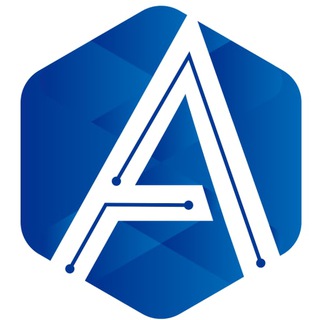
Official Airdrop6
1,351,577 Members () -
Group

مجله پزشکی
1,343,981 Members () -
Group

Операция Z: Военкоры Русской Весны
1,317,563 Members () -
Group

کانال بانک موزیک | اهنگجدید
1,314,376 Members () -
Group

Москвач • Новости Москвы
1,303,196 Members () -
Group

Airdrop Detective
1,301,614 Members () -
Group

СОЛОВЬЁВ
1,294,519 Members () -
Group
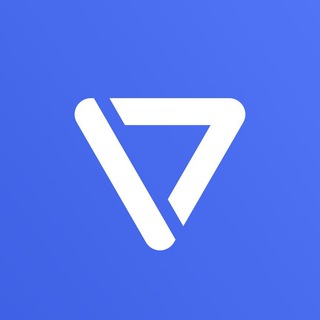
Tonstarter
1,279,215 Members () -
Group
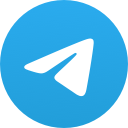
Malayalam Movies Latest
1,270,088 Members () -
Group

Quotex Signals
1,267,003 Members () -
Group
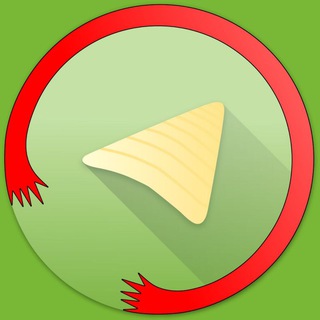
Graph Messenger
1,253,730 Members () -
Group

پروکسی | proxy MTProto
1,235,222 Members () -
Group
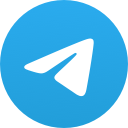
ايران خبر
1,232,792 Members () -
Group

افتارات اغاني عاشكها .
1,232,441 Members () -
Channel
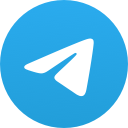
Banknifty Nifty Options Banknifty
1,231,747 Members () -
Group
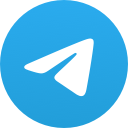
Kun.uz | Расмий канал
1,224,809 Members () -
Group
-
Group
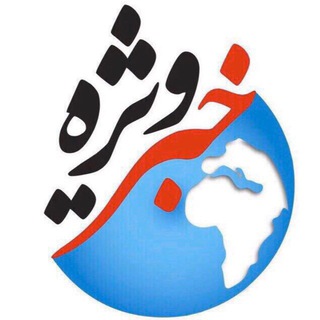
کانال خبر ویژه💯
1,198,287 Members () -
Group

Кровавая барыня
1,177,033 Members () -
Group
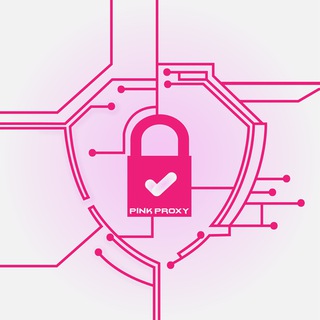
PINK PROXY | پروکسی
1,161,302 Members () -
Group

PATRUL UZ | РАСМИЙ КАНАЛ
1,154,157 Members () -
Group

Varlamov News
1,153,280 Members () -
Group
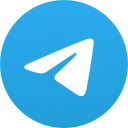
WallStreetBets - Pumps
1,152,540 Members () -
Group

Анатолий Шарий
1,150,820 Members () -
Group
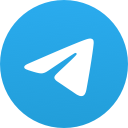
Amazon Prime Adult Alt Balaji
1,135,374 Members () -
Group

🎎 Airdrop Ninja 🎎
1,131,697 Members () -
Group

Дима Масленников Блоггер
1,120,526 Members () -
Group
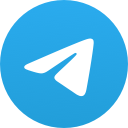
Malayalam Movies Latest
1,116,058 Members () -
Group

خبر فوری/ عصر فوری
1,112,243 Members () -
Group

Proxy MTProto
1,086,119 Members () -
Group

⚠️ Whale Alerts ⚠️ from @Whale
1,083,125 Members () -
Group

ЛОРД
1,072,329 Members () -
Group

НЕВЗОРОВ
1,058,206 Members () -
Group

اخبار فوری / مهم 🔖
1,057,933 Members () -
Group
-
Group
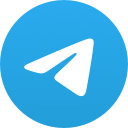
خبرهای فوری / مهم 🔖
1,052,676 Members ()
“Privacy” itself isn’t a particularly attractive product feature in online services. It can be nebulous: We can’t always feel or understand it, and sometimes it’s only when privacy is taken away that we take it seriously. The Telegram icon on an Honor View 20 on a flowery pillow. If you are a group admin on Telegram, Slow Mode is what you need to stop unnecessary spam and make the conversation more orderly. After you turn on the slow mode and choose the time interval, group members will have a restriction to send one message in the defined interval. Say, for instance, if you choose the time interval to be 15 seconds, after sending one message, the group member will have to wait 15 seconds to send another message. It will definitely raise the value of each member and individual messages. You can turn on Slow Mode by tapping on the Group name -> Edit (pen icon) -> Permissions -> Slow Mode.
Open a Telegram chat Stories and statuses To change your default folder, press and hold a folder in your chat list > Reorder > and drag your preferred folder to the first space. Telegram Premium users will now be able to add animated emoji status on the app. This custom status will replace the Premium Premium Badge in the chat list, in profile and in groups. Premium users will be able to choose from the seven standard statuses that change their color to match different Telegram themes – or choose from an infinite number of custom emoji.
Pros of switching Telegram Cloud Perhaps the most important and the best feature of the Telegram app is its security. It is based on the MTProto protocol that is built upon time-tested algorithms. It enables high-speed, reliable message delivery on weak connections. Telegram Messenger Tricks
Under the App Icon section, you should see a handful of pre-defined app icons such as Aqua, Sunset, Mono Black, Classic, Classic Black, Filled, and Filled Black. Now, choose a suitable app icon and you are all set! Furthermore, you can view how much Mobile or WiFi data you have consumed so far. Just tapping on “Data Usage”, and it will show you “Bytes sent” and “Bytes received” of individual file types.
Warning: Undefined variable $t in /var/www/bootg/news.php on line 33