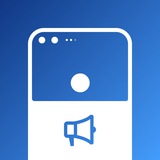#Tips
Music - Relax yourself
A pattern of sounds.
The first page lets you check tracks by various artists. Next, you can listen to tracks from a few specific albums. Moving on, you will get to see all your saved tracks in the Songs tab. Over at the Playlists tab, you can check which song you have recently added to your device, recently played and tracks that you have played the most. You can also create your own custom playlists so you can listen to specific songs according to the scenes.
The now playing page shows you basically the info you expected, with playback controls at the bottom. Long pressing rewind/forward buttons let you seek through part of the music. Swiping the cover art brings you to the previous/next song in the queue. Swiping up shows you the play queue and you can reorder it too. There are also three widgets which you can control the music playback right from your home screen.
There are a lot more features which aren't covered here, try it out yourself to learn more about it better.
Music - Relax yourself
A pattern of sounds.
The first page lets you check tracks by various artists. Next, you can listen to tracks from a few specific albums. Moving on, you will get to see all your saved tracks in the Songs tab. Over at the Playlists tab, you can check which song you have recently added to your device, recently played and tracks that you have played the most. You can also create your own custom playlists so you can listen to specific songs according to the scenes.
The now playing page shows you basically the info you expected, with playback controls at the bottom. Long pressing rewind/forward buttons let you seek through part of the music. Swiping the cover art brings you to the previous/next song in the queue. Swiping up shows you the play queue and you can reorder it too. There are also three widgets which you can control the music playback right from your home screen.
There are a lot more features which aren't covered here, try it out yourself to learn more about it better.
#LineageOS #Official #R #ROM #Marlin
LineageOS 18.1 - OFFICIAL | Android 11 | Pixel XL (marlin)
Updated: 29/6/2022
▪️Download [670MB]
▪️XDA
Changelog:
• Source Changelog
By @npjohnson
Follow @Pixel1Updates
Join @Pixel1Chat
LineageOS 18.1 - OFFICIAL | Android 11 | Pixel XL (marlin)
Updated: 29/6/2022
▪️Download [670MB]
▪️XDA
Changelog:
• Source Changelog
By @npjohnson
Follow @Pixel1Updates
Join @Pixel1Chat
#crDroid #Unofficial #R #ROM #Sailfish #Marlin
crDroid 7.19 - UNOFFICIAL | Android 11
Updated: 1/7/2022
▪️Sailfish:
• Vanilla [689.0MB]
• GApps [786.1MB]
▪️Marlin:
• Vanilla [698.1MB]
• GApps [794.4MB]
Changelog:
• June 2022 Security Patch.
• A bunch of kernel improvements picked from LunarKernel and NeutrinoKernel (Thanks @Lunarixus and @spezi77).
• Added schedutil CPU governor and set it as default.
• Reduced GPU idle power level. It should now idle at the lowest power level.
• Some small device tree changes.
Notes:
• For GApps version the Google App had to be removed, so it's highly recommended to flash the GApps Add-on Magisk module or download the Google App from the PlayStore to get full functionality.
• Magisk modules.
By @blckbear99
Follow @Pixel1Updates
Join @Pixel1Chat
crDroid 7.19 - UNOFFICIAL | Android 11
Updated: 1/7/2022
▪️Sailfish:
• Vanilla [689.0MB]
• GApps [786.1MB]
▪️Marlin:
• Vanilla [698.1MB]
• GApps [794.4MB]
Changelog:
• June 2022 Security Patch.
• A bunch of kernel improvements picked from LunarKernel and NeutrinoKernel (Thanks @Lunarixus and @spezi77).
• Added schedutil CPU governor and set it as default.
• Reduced GPU idle power level. It should now idle at the lowest power level.
• Some small device tree changes.
Notes:
• For GApps version the Google App had to be removed, so it's highly recommended to flash the GApps Add-on Magisk module or download the Google App from the PlayStore to get full functionality.
• Magisk modules.
By @blckbear99
Follow @Pixel1Updates
Join @Pixel1Chat
#PixelFlasher #Tools #Sailfish #Marlin
PixelFlasher 3.3.5 | Windows & Linux & MacOS
Updated: 26/6/2022
▪️Windows [18.6MB]
▪️MacOS [19.5MB]
▪️Linux [122MB]
▪️Kali [112MB]
▪️GitHub
▪️XDA
Changelog (v3.35):
• Fix Lock / Unlock bootloader buttons being reversed.
Changelog (v3.34):
• Bug fix on MacOS / Linux
• Improved notice message about Fastboot process.
By badabing2005
Follow @Pixel1Updates
Join @Pixel1Chat
PixelFlasher 3.3.5 | Windows & Linux & MacOS
Updated: 26/6/2022
▪️Windows [18.6MB]
▪️MacOS [19.5MB]
▪️Linux [122MB]
▪️Kali [112MB]
▪️GitHub
▪️XDA
Changelog (v3.35):
• Fix Lock / Unlock bootloader buttons being reversed.
Changelog (v3.34):
• Bug fix on MacOS / Linux
• Improved notice message about Fastboot process.
By badabing2005
Follow @Pixel1Updates
Join @Pixel1Chat
#LineageOS #Official #R #ROM #Sailfish
LineageOS 18.1 - OFFICIAL | Android 11 | Pixel (sailfish)
Updated: 2/7/2022
▪️Download [662MB]
▪️XDA
Changelog:
• No changes
By @npjohnson
Follow @Pixel1Updates
Join @Pixel1Chat
LineageOS 18.1 - OFFICIAL | Android 11 | Pixel (sailfish)
Updated: 2/7/2022
▪️Download [662MB]
▪️XDA
Changelog:
• No changes
By @npjohnson
Follow @Pixel1Updates
Join @Pixel1Chat
#Changes
LineageOS Changes (20220619 ~ 20220702)
• Updated APNs configuration
• 19.1, Pixel 3/XL & 3a/XL: Kernel update to 4.9.317
• 19.1: Updated translations
• 19.1: Contacts (Device): Allow adding dates, Add relation, Simplify phone type, Simplify email
• 19.1: Gallery: Deleted "Set As" menu item
• 19.1: Gallery app now can be disable (system_ext > product)
• 19.1: kernel: Switch to AOSP DTC
• 17.1: June 2022 Security Patch
• 19.1 (73): Added Fairphone 3 (
• 19.1: SystemUI: Improved partial screenshot feature
• 19.1 (74): Added Xiaomi Redmi 7 (
• 19.1: SystemUI: Follow light/dark theme in quick settings
• 19.1: SystemUI: Follow light/dark theme in power menu
• 19.1: Trebuchet: Implement hidden & protected apps
LineageOS Changes (20220619 ~ 20220702)
• Updated APNs configuration
• 19.1, Pixel 3/XL & 3a/XL: Kernel update to 4.9.317
• 19.1: Updated translations
• 19.1: Contacts (Device): Allow adding dates, Add relation, Simplify phone type, Simplify email
• 19.1: Gallery: Deleted "Set As" menu item
• 19.1: Gallery app now can be disable (system_ext > product)
• 19.1: kernel: Switch to AOSP DTC
• 17.1: June 2022 Security Patch
• 19.1 (73): Added Fairphone 3 (
fp3) to build roster• 19.1: SystemUI: Improved partial screenshot feature
• 19.1 (74): Added Xiaomi Redmi 7 (
onclite) to build roster• 19.1: SystemUI: Follow light/dark theme in quick settings
• 19.1: SystemUI: Follow light/dark theme in power menu
• 19.1: Trebuchet: Implement hidden & protected apps
#Tips
Gallery - More than just display (1)
A collection of pictures.
When opening the app, you will see the Timeline which will show your most recent images or photos on your device from the top to bottom. The Albums tab let you check them according to folders, and there's a list view which shows the images and videos filename. There is also a shortcut to open Camera, Slideshow feature and Select items in the top toolbar.
Gallery apps nowadays don't just let you view your images & videos, but you can edit them too. In this post, we will focus on images first. The edit button is located at the bottom left, when pressing it you will see five options: Filters (9), Frames (11), Crop & rotate, Adjustments, Watermarks (5).
For adjustments there are options for you to adjust Exposure, Contrast, Vibrancy and Sharpness, not a lot but it still gets things done. There is also an autocolor option which just auto-tunes the color, that's all. You can either export it as a new image file or save it after finish editing.
Gallery - More than just display (1)
A collection of pictures.
When opening the app, you will see the Timeline which will show your most recent images or photos on your device from the top to bottom. The Albums tab let you check them according to folders, and there's a list view which shows the images and videos filename. There is also a shortcut to open Camera, Slideshow feature and Select items in the top toolbar.
Gallery apps nowadays don't just let you view your images & videos, but you can edit them too. In this post, we will focus on images first. The edit button is located at the bottom left, when pressing it you will see five options: Filters (9), Frames (11), Crop & rotate, Adjustments, Watermarks (5).
For adjustments there are options for you to adjust Exposure, Contrast, Vibrancy and Sharpness, not a lot but it still gets things done. There is also an autocolor option which just auto-tunes the color, that's all. You can either export it as a new image file or save it after finish editing.
#LineageOS #Official #R #ROM #Marlin
LineageOS 18.1 - OFFICIAL | Android 11 | Pixel XL (marlin)
Updated: 6/7/2022
▪️Download [670MB]
▪️XDA
Changelog:
• No changes
By @npjohnson
Follow @Pixel1Updates
Join @Pixel1Chat
LineageOS 18.1 - OFFICIAL | Android 11 | Pixel XL (marlin)
Updated: 6/7/2022
▪️Download [670MB]
▪️XDA
Changelog:
• No changes
By @npjohnson
Follow @Pixel1Updates
Join @Pixel1Chat
#LineageOS #Official #R #ROM #Sailfish
LineageOS 18.1 - OFFICIAL | Android 11 | Pixel (sailfish)
Updated: 9/7/2022
▪️Download [662MB]
▪️XDA
Changelog:
• No changes
By @npjohnson
Follow @Pixel1Updates
Join @Pixel1Chat
LineageOS 18.1 - OFFICIAL | Android 11 | Pixel (sailfish)
Updated: 9/7/2022
▪️Download [662MB]
▪️XDA
Changelog:
• No changes
By @npjohnson
Follow @Pixel1Updates
Join @Pixel1Chat