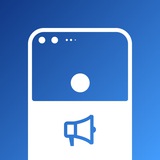#Tips
Extra features on LineageOS (Buttons > Volume buttons)
As we all know, volume buttons let us control volume on the device and connected devices too, but it can do much more than you expected, so let's get into it. If by any chance, your device has a broken or non-functional power button but you want to turn on your display by pressing the physical button on your device, LineageOS allows you to use the volume button to do so.
If your other hand is busy doing something and you have to answer an incoming call on your phone, although you can answer it by tapping or swiping the screen, that might be a little challenging with a single hand. Apparently, LineageOS lets you answer the call by pressing on the volume button, so that's now easier. Want to control playback without turning on your screen? You can long press the volume button in order to rewind or forward a track while the screen is off, not bad.
Want a much more precision keyboard cursor control just like on your computer? You can use the volume button to achieve the same result too. You can either command Up/Down with left/right or right/left. One downside of this feature is that you can't control volume while you are typing. When the device is rotated 90/180 degrees (counter-clockwise), you can choose to use the reorient feature which will switch the side for increasing and decreasing volume of the volume button on your device. Lastly, you can change to display the volume panel on the left side instead of right.
Lastly, when you short-click on the power button and volume button at the same time, you will get the option to take a partial screenshot so you don't need to crop your screenshot later and share, just share it directly. You will need to enable "Click to partial screenshot" in order to enable the feature. Interestingly, you don't get to find something similar for Google Pixel on stock firmware. So I wonder which one is bland now...
Extra features on LineageOS (Buttons > Volume buttons)
As we all know, volume buttons let us control volume on the device and connected devices too, but it can do much more than you expected, so let's get into it. If by any chance, your device has a broken or non-functional power button but you want to turn on your display by pressing the physical button on your device, LineageOS allows you to use the volume button to do so.
If your other hand is busy doing something and you have to answer an incoming call on your phone, although you can answer it by tapping or swiping the screen, that might be a little challenging with a single hand. Apparently, LineageOS lets you answer the call by pressing on the volume button, so that's now easier. Want to control playback without turning on your screen? You can long press the volume button in order to rewind or forward a track while the screen is off, not bad.
Want a much more precision keyboard cursor control just like on your computer? You can use the volume button to achieve the same result too. You can either command Up/Down with left/right or right/left. One downside of this feature is that you can't control volume while you are typing. When the device is rotated 90/180 degrees (counter-clockwise), you can choose to use the reorient feature which will switch the side for increasing and decreasing volume of the volume button on your device. Lastly, you can change to display the volume panel on the left side instead of right.
Lastly, when you short-click on the power button and volume button at the same time, you will get the option to take a partial screenshot so you don't need to crop your screenshot later and share, just share it directly. You will need to enable "Click to partial screenshot" in order to enable the feature. Interestingly, you don't get to find something similar for Google Pixel on stock firmware. So I wonder which one is bland now...
#Changes
LineageOS Changes (20221108)
Updated: 9 Nov 2022, 12:03 UTC
• 20.0: November 2022 Security Patch
• 20.0, Pixel 4a~Pixel 7 Pro: Full November 2022 Pixel security patch level
• 20.0, Pixel 7/Pro: Sync gs201 kernel modules
• 20.0, Pixel 4/XL: Freeze SPL to 2022-10-05 (Match Pixel security patch level)
• 20.0, Pixel 4a~Pixel 6 Pro: Update fingerprint/build description from TP1A.221105.002
• 20.0, Pixel 7/Pro: Update fingerprint/build description from TD1A.221105.001
• 20.0, Pixel 6~Pixel 7 Pro: overlay:
device_config: Update Live Caption configs for Pixel 6
• 20.0, Pixel 6~Pixel 7 Pro: device_config: Update AiAi configs for captions, translation, and Now Playing
• 20.0, Pixel 6~Pixel 7 Pro: overlay: Update multiple vibration strength levels overlay for 13
LineageOS Changes (20221108)
Updated: 9 Nov 2022, 12:03 UTC
• 20.0: November 2022 Security Patch
• 20.0, Pixel 4a~Pixel 7 Pro: Full November 2022 Pixel security patch level
• 20.0, Pixel 7/Pro: Sync gs201 kernel modules
• 20.0, Pixel 4/XL: Freeze SPL to 2022-10-05 (Match Pixel security patch level)
• 20.0, Pixel 4a~Pixel 6 Pro: Update fingerprint/build description from TP1A.221105.002
• 20.0, Pixel 7/Pro: Update fingerprint/build description from TD1A.221105.001
• 20.0, Pixel 6~Pixel 7 Pro: overlay:
device_config: Update Live Caption configs for Pixel 6
• 20.0, Pixel 6~Pixel 7 Pro: device_config: Update AiAi configs for captions, translation, and Now Playing
• 20.0, Pixel 6~Pixel 7 Pro: overlay: Update multiple vibration strength levels overlay for 13
#LineageOS #Official #R #ROM #Marlin
LineageOS 18.1 - OFFICIAL | Android 11 | Pixel XL (marlin)
Updated: 12/11/2022
▪️Download [672MB]
▪️XDA
Changelog:
• Source Changelog
By @npjohnson
Follow @Pixel1Updates
Join @Pixel1Chat
LineageOS 18.1 - OFFICIAL | Android 11 | Pixel XL (marlin)
Updated: 12/11/2022
▪️Download [672MB]
▪️XDA
Changelog:
• Source Changelog
By @npjohnson
Follow @Pixel1Updates
Join @Pixel1Chat
#Changes
LineageOS Changes (20221112 - 20221113)
Updated: 13 Nov 2022, 14:16 UTC
• 19.1: November 2022 Security Patch
• 18.1: November 2022 Security Patch
• Update Chromium Webview to 107.0.5304.1
• 20.0: SystemUI: Disable clock auto hide feature for QS
• 17.1: November 2022 Security Patch
LineageOS Changes (20221112 - 20221113)
Updated: 13 Nov 2022, 14:16 UTC
• 19.1: November 2022 Security Patch
• 18.1: November 2022 Security Patch
• Update Chromium Webview to 107.0.5304.1
• 20.0: SystemUI: Disable clock auto hide feature for QS
• 17.1: November 2022 Security Patch
#Tips
Extra features on LineageOS (System profiles)
Sometime back in early 2020, Google rolled out Rules, an automated rule which will run when triggers are matched, just like Tasker. Do you know that LineageOS actually has one? All of the features are free to use too, so let's get started.
By default, LineageOS offers Default, Silent, Vehicle. You can make changes on top of it, or just create a new one. When opening an existing profile, you will see the Name section which is where you can rename it. Next, triggers which will activate this profile, the profile will be triggered if the Wi-Fi or Bluetooth connection matches what you have configured (on connect or on disconnect).
Moving on, Wireless & Networks. If the profile is triggered, it will make changes to the below settings if you have configured it to do something (turn on/turn off): Bluetooth, Location, Wi-Fi, Auto-sync data, Data connection, Portable Wi-Fi hotspot. Up next is Volume overrides. It will change the volume for a specific category if you configured it to do so: Alarm, Media, Ringtone, Notification (if you have link ring & notification volumes enabled, it will be grey out).
Lastly, system settings. This covered the rest of the settings that are available to configure: Ring mode, Aeroplane mode, Lock screen mode, Screen brightness, Ambient display, Notification light. For Ring mode, you can set it to Normal, Vibrate, Mute. You can also tell the phone to not ask for unlock credentials or disable the lock screen completely so it will bring you straight to the home screen.
There are so many use cases to take advantage of it, so here's some examples:
• Reached home (Wi-Fi connected), you want your phone to unlock all the time until you leave the house.
• Leaving your house (Wi-Fi disconnected) and going somewhere, you want your device location and mobile data to be turned on so the navigation app can give you directions.
• Reached library (Wi-Fi connected), you want your phone to switch to Silent/Vibrate mode until you leave the place.
Extra features on LineageOS (System profiles)
Sometime back in early 2020, Google rolled out Rules, an automated rule which will run when triggers are matched, just like Tasker. Do you know that LineageOS actually has one? All of the features are free to use too, so let's get started.
By default, LineageOS offers Default, Silent, Vehicle. You can make changes on top of it, or just create a new one. When opening an existing profile, you will see the Name section which is where you can rename it. Next, triggers which will activate this profile, the profile will be triggered if the Wi-Fi or Bluetooth connection matches what you have configured (on connect or on disconnect).
Moving on, Wireless & Networks. If the profile is triggered, it will make changes to the below settings if you have configured it to do something (turn on/turn off): Bluetooth, Location, Wi-Fi, Auto-sync data, Data connection, Portable Wi-Fi hotspot. Up next is Volume overrides. It will change the volume for a specific category if you configured it to do so: Alarm, Media, Ringtone, Notification (if you have link ring & notification volumes enabled, it will be grey out).
Lastly, system settings. This covered the rest of the settings that are available to configure: Ring mode, Aeroplane mode, Lock screen mode, Screen brightness, Ambient display, Notification light. For Ring mode, you can set it to Normal, Vibrate, Mute. You can also tell the phone to not ask for unlock credentials or disable the lock screen completely so it will bring you straight to the home screen.
There are so many use cases to take advantage of it, so here's some examples:
• Reached home (Wi-Fi connected), you want your phone to unlock all the time until you leave the house.
• Leaving your house (Wi-Fi disconnected) and going somewhere, you want your device location and mobile data to be turned on so the navigation app can give you directions.
• Reached library (Wi-Fi connected), you want your phone to switch to Silent/Vibrate mode until you leave the place.
#crDroid #Unofficial #R #ROM #Sailfish #Marlin
crDroid 7.24 - UNOFFICIAL | Android 11
Updated: 15/11/2022
▪️Sailfish:
• Vanilla [703.8MB]
• GApps [800.4MB]
▪️Marlin:
• Vanilla [712.2MB]
• GApps [809.2MB]
Changelog:
• November 2022 Security Patch.
Notes:
• For GApps version the Google App had to be removed, so it's highly recommended to flash the GApps Add-on Magisk module to get full functionality.
• Magisk modules.
By @blckbear99
Follow @Pixel1Updates
Join @Pixel1Chat
crDroid 7.24 - UNOFFICIAL | Android 11
Updated: 15/11/2022
▪️Sailfish:
• Vanilla [703.8MB]
• GApps [800.4MB]
▪️Marlin:
• Vanilla [712.2MB]
• GApps [809.2MB]
Changelog:
• November 2022 Security Patch.
Notes:
• For GApps version the Google App had to be removed, so it's highly recommended to flash the GApps Add-on Magisk module to get full functionality.
• Magisk modules.
By @blckbear99
Follow @Pixel1Updates
Join @Pixel1Chat
👍3❤1🔥1
#Tips
Extra features on LineageOS (Status bar)
Android's status bar let us have a quick glance at what notifications we received, connection status, battery percentage, time and more. Let's see what LineageOS has to offer for status bar customisations.
Quick pulldown allows you to open expanded QS settings in one swipe with one finger, you can either configure it to trigger when swiped from left or right side of the status bar. Next, status bar system icons. This feature used to be available since Android 6 in System UI tuner but Google later made it harder to access from Android 9. LineageOS basically brings it back since the feature is just fairly stable and have no issues while using it.
Moving forward, there is Network traffic monitor, it is only available if your device don't have a display cutout. You can customise to show Upload or Download or both at the same time. You can configure it to hide when there is no network activity going on and also show units in kB/s, MB/s (bytes), kb/s, Mb/s (bits).
You can customise the status bar clock to show on the left, center or right, option availability depending on the display cutout of your device. You can also show seconds for it and hide it when you are on the launcher. There are options to customise AM/PM style if you don't use 24-hour clock, either normal, small, or hidden. Battery indicator wise, you can change it to show icon portrait, circle or just text. If you are using the first two options, then you can choose to display battery percentage next to the icon or inside the icon.
Lastly, brightness slider, which can be found on top of the QS settings, you can choose to always show, show when expanded or never show it. You can also choose to show auto brightness toggle besides it. By the way, you can adjust brightness by sliding across the status bar, though it can't decrease the brightness to the minimum value.
Have a look at today's Pixel again, it doesn't even let you customise a single part of the status bar, yikes.
Extra features on LineageOS (Status bar)
Android's status bar let us have a quick glance at what notifications we received, connection status, battery percentage, time and more. Let's see what LineageOS has to offer for status bar customisations.
Quick pulldown allows you to open expanded QS settings in one swipe with one finger, you can either configure it to trigger when swiped from left or right side of the status bar. Next, status bar system icons. This feature used to be available since Android 6 in System UI tuner but Google later made it harder to access from Android 9. LineageOS basically brings it back since the feature is just fairly stable and have no issues while using it.
Moving forward, there is Network traffic monitor, it is only available if your device don't have a display cutout. You can customise to show Upload or Download or both at the same time. You can configure it to hide when there is no network activity going on and also show units in kB/s, MB/s (bytes), kb/s, Mb/s (bits).
You can customise the status bar clock to show on the left, center or right, option availability depending on the display cutout of your device. You can also show seconds for it and hide it when you are on the launcher. There are options to customise AM/PM style if you don't use 24-hour clock, either normal, small, or hidden. Battery indicator wise, you can change it to show icon portrait, circle or just text. If you are using the first two options, then you can choose to display battery percentage next to the icon or inside the icon.
Lastly, brightness slider, which can be found on top of the QS settings, you can choose to always show, show when expanded or never show it. You can also choose to show auto brightness toggle besides it. By the way, you can adjust brightness by sliding across the status bar, though it can't decrease the brightness to the minimum value.
Have a look at today's Pixel again, it doesn't even let you customise a single part of the status bar, yikes.